Businesses that sell highly customisable products or services can struggle with tailoring quotations to their customers’ needs while having to address them on time.
This is often true for any made-to-measure goods or services with multiple variants.
These include make-to-order businesses like custom furniture makers and textile producers, where measurements, raw material costs, and production time need to be accounted for.
Service-based businesses like maintenance and cleaning companies also use quote calculators, as they need to estimate costs for labour hours, travel, or equipment per service.
For these companies, creating each quote from scratch is unsustainable.
They often have to develop complicated spreadsheets to include multiple variables, to then copy-paste the information into a quote for each one of their customers. This system is time-consuming and highly prone to errors.
Odoo optimises this cost calculation process with its integrated quote calculator, which updates each quote automatically
See how you can use Odoo’s integrated quote calculator to fully automate this process and manage the entire sales management across apps like Sales, Spreadsheets, Accounting, Inventory, and more.
Table of contents
Odoo automates and integrates the quote calculator
Step-by-step guide to configure your Odoo quote calculator
1. Create a quotation template & add a quote calculator to it
2. Add all your cost calculations
3. Finalise your calculator to update the sales price on quotations
Odoo automates and integrates the quote calculator
Businesses that sell highly customised products end up losing time constantly adjusting quotes for customers. They often have to manually input the same products and measures, which is time and resource-intensive.
Odoo offers an integrated quote calculator out of the box to replace manual spreadsheet-based calculators or avoid having to get yet another tool.
You can use the Odoo quote calculator to calculate the cost and profit of labour when assembly or extra services are included, and to determine the profit margin of each quotation by taking all generated costs and profits into account.
Odoo’s quote calculator brings several benefits, like:
- Quote system integrated with Odoo Spreadsheet: All calculations take place directly in Odoo, removing the need for external tools or manual data transfers
- Revisable and reusable calculators: Users can return to any calculator to adjust variables, verify results, or reuse previous configurations for new quotations
- Clear cost tracking and visibility: Every cost component, from materials and labour to logistics, is visible and accounted for within the same spreadsheet view
- Reduced risk of manual errors: Users can rely on predefined formulas and synced fields to guarantee that calculations are always accurate and up to date.
The quote calculator also integrates with your financial processes, so you can check back on profitability and analyse your growth on both a project and customer level.
Step-by-step guide to configure your Odoo quote calculator
The Odoo quote calculator was first introduced in version 18, as part of their standard Sales app features, and it has since been improved to connect seamlessly with Spreadsheets, Accounting, and other apps.
See how to set up a quote calculator in a few simple steps, with the example of one of our customers, a make-to-order textile business that sells customisable carpets.
1. Create a quotation template & add a quote calculator to it
To set up a quote calculator in Odoo, start by creating a quotation template. Go to Sales → Configuration → Quotation Templates.
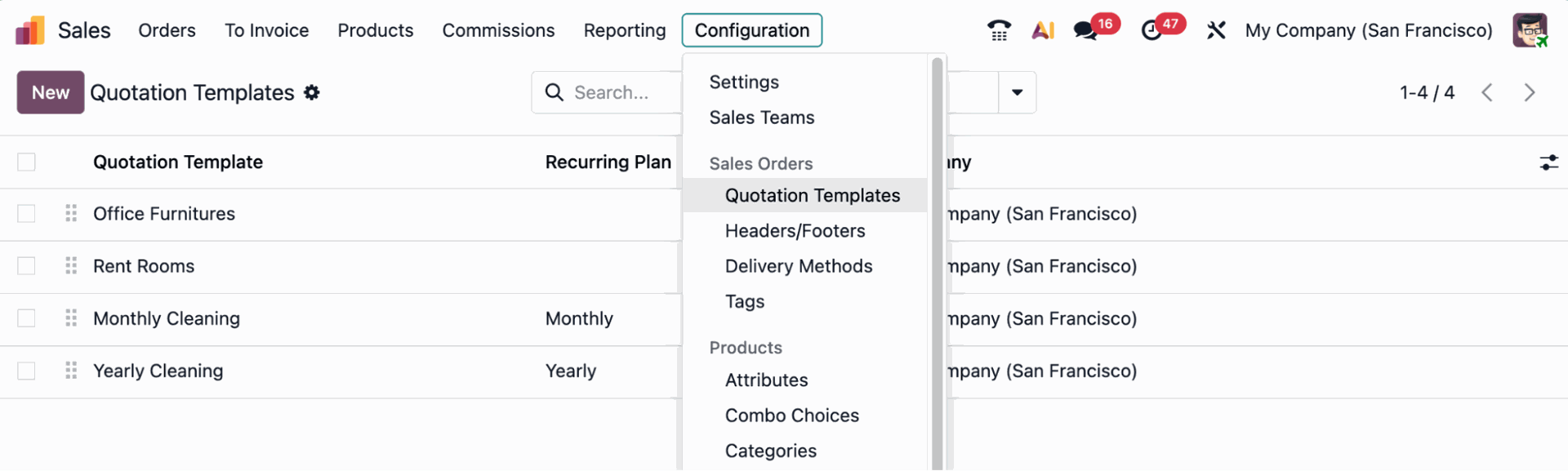
In the Quotation Template, add a quotation calculator (Existing one or create a new one on the fly).
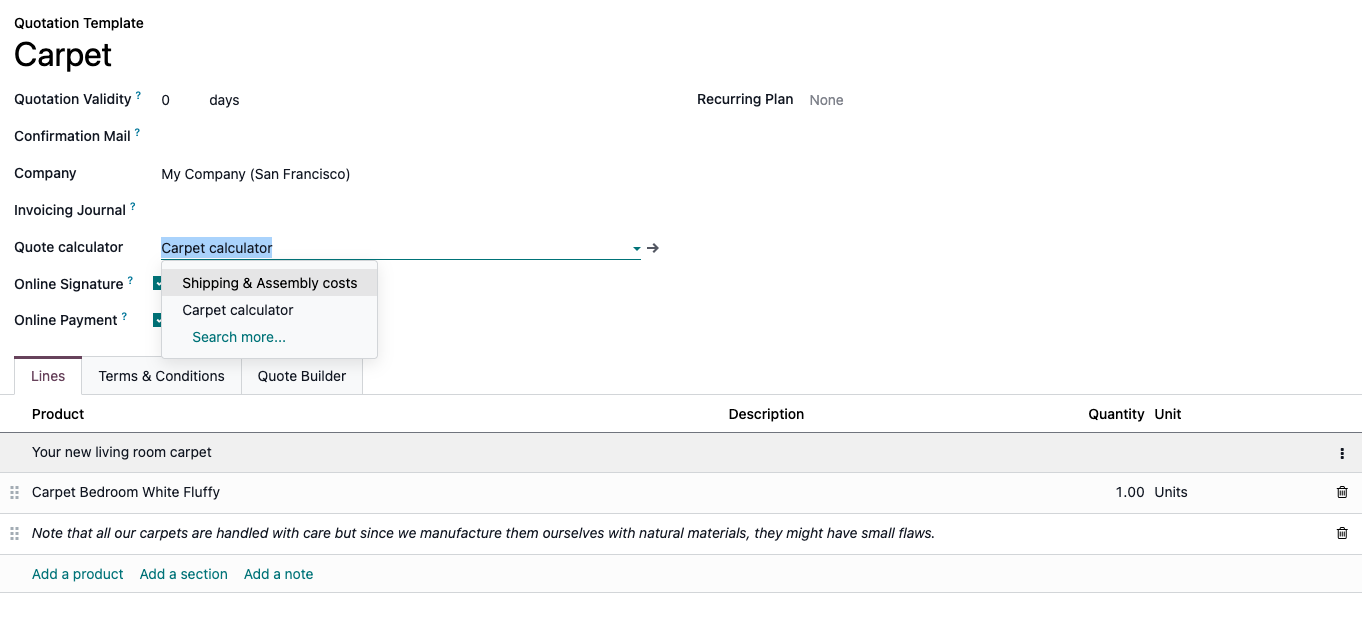
Note that you can customise your quote template before editing the quote calculator. Typically, you can add some sections, notes or even products as per our example.
2. Add all your cost calculations
Now go into the quote calculator.
You will find a list of all your products in the first tab of the quote calculator.
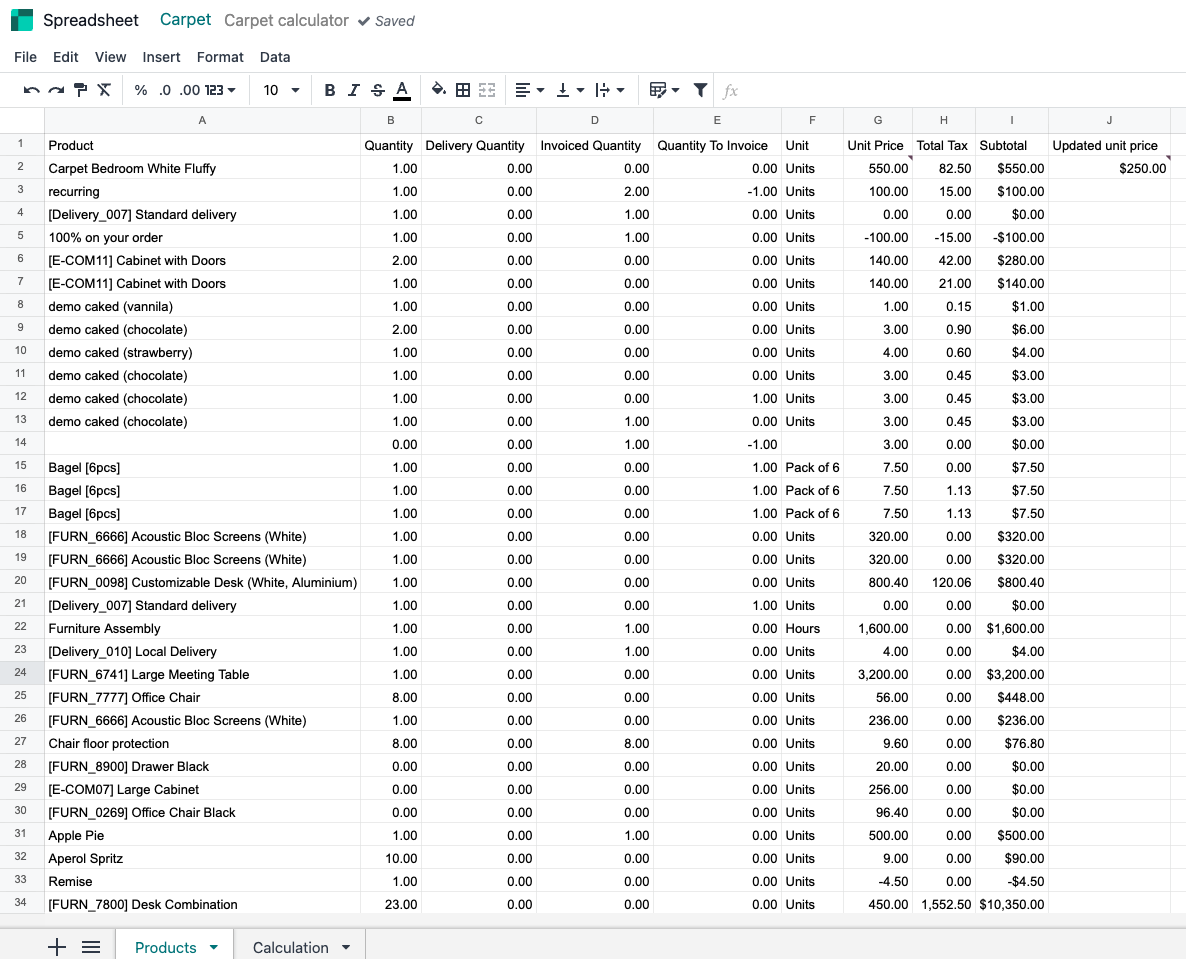
You can then create a Calculation tab to add all your different calculation parameters (e.g. components, supplier pricing, measures, labour cost, etc.). You can adapt it to your specific needs or use one of Odoo’s pre-made calculator templates.
Our carpets are alterable only by one component (size), and the overall cost is also dependent on the labour cost per hour. In this tab, you’ll be able to adjust the values for each customer quotation (yellow fields can be edited for each new quote).
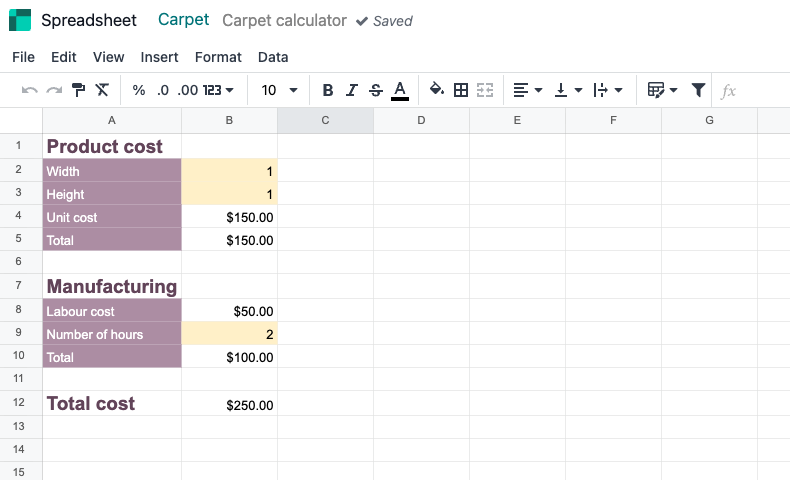
3. Finalise your calculator to update the sales price on quotations
To finalise your calculations, add the updated unit price from your product to the first tab (Products list).

You can then sync your new Updated unit price field with the Sales Order line in the quotation. To do this, right-click on the Updated unit price cell and click on Edit Sync.
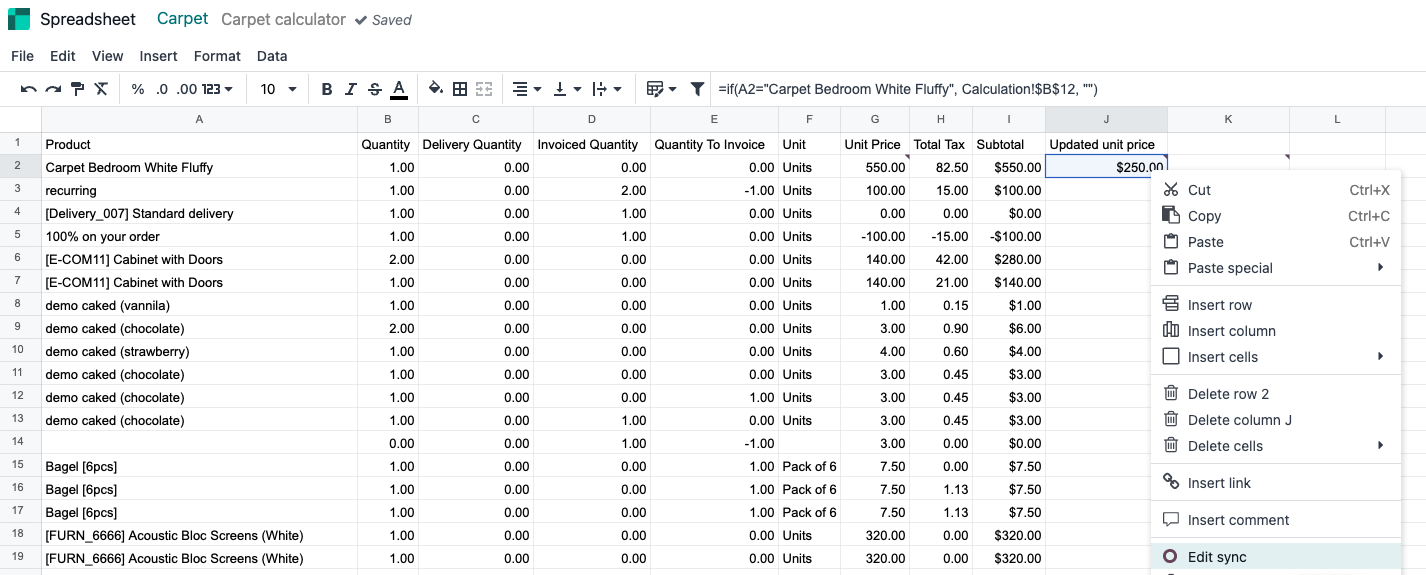
Make sure that the Record to sync position corresponds to the Sales Order line number in the quotation, and that the Field to Sync is correctly selected as Unit Price. The field Cell to sync does not need to be updated, since it has been populated with the current selected cell automatically.
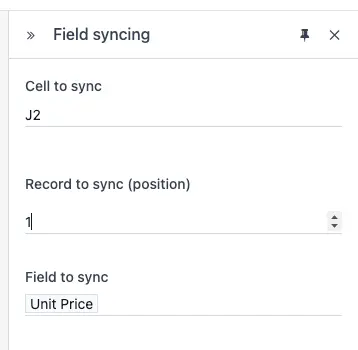
4. Odoo quote calculator in action
Once your parameters have been set up, you can create your quotation based on the template you just set up. Automatically, any sections, notes and products set up on the template will be displayed.
A quote calculator smart button will also appear. Click on the smart button to launch your newly created calculator.
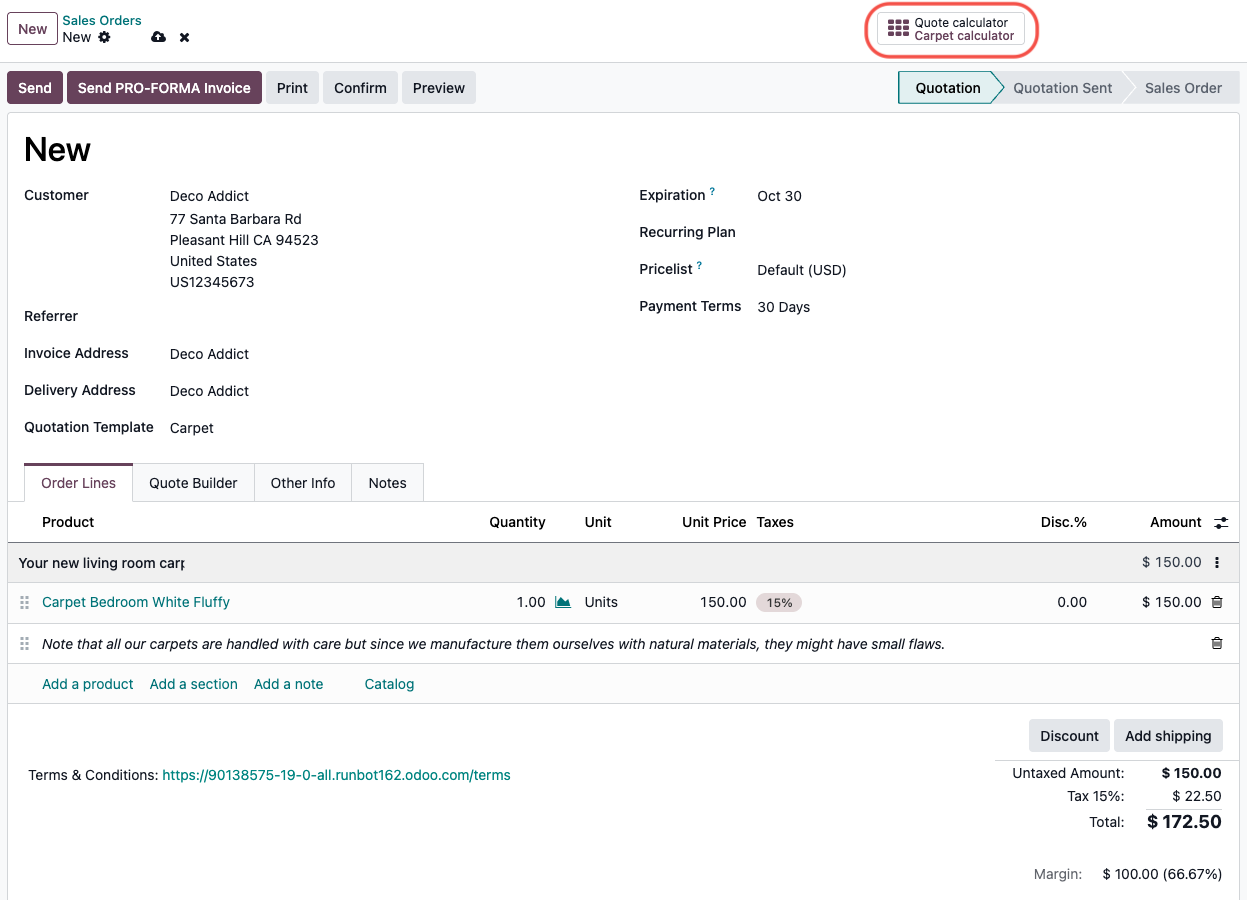
You will be immediately redirected to your Odoo quote calculator spreadsheet for this template, where you can adjust all variants based on your customer’s requirements.
In our example, by changing the carpet size and the number of manufacturing hours, the total cost is automatically updated based on the setup we made beforehand.
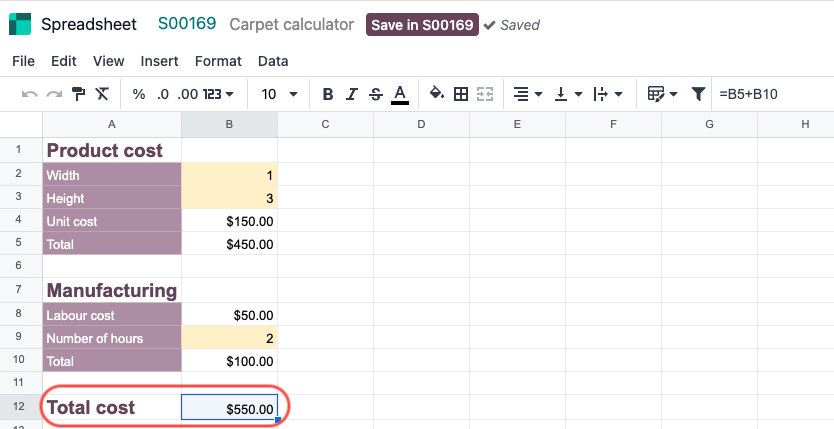
Once you save your work and return to the Sales Order, this information will immediately be reflected in the sales unit price of the first sales order line in the quotation.
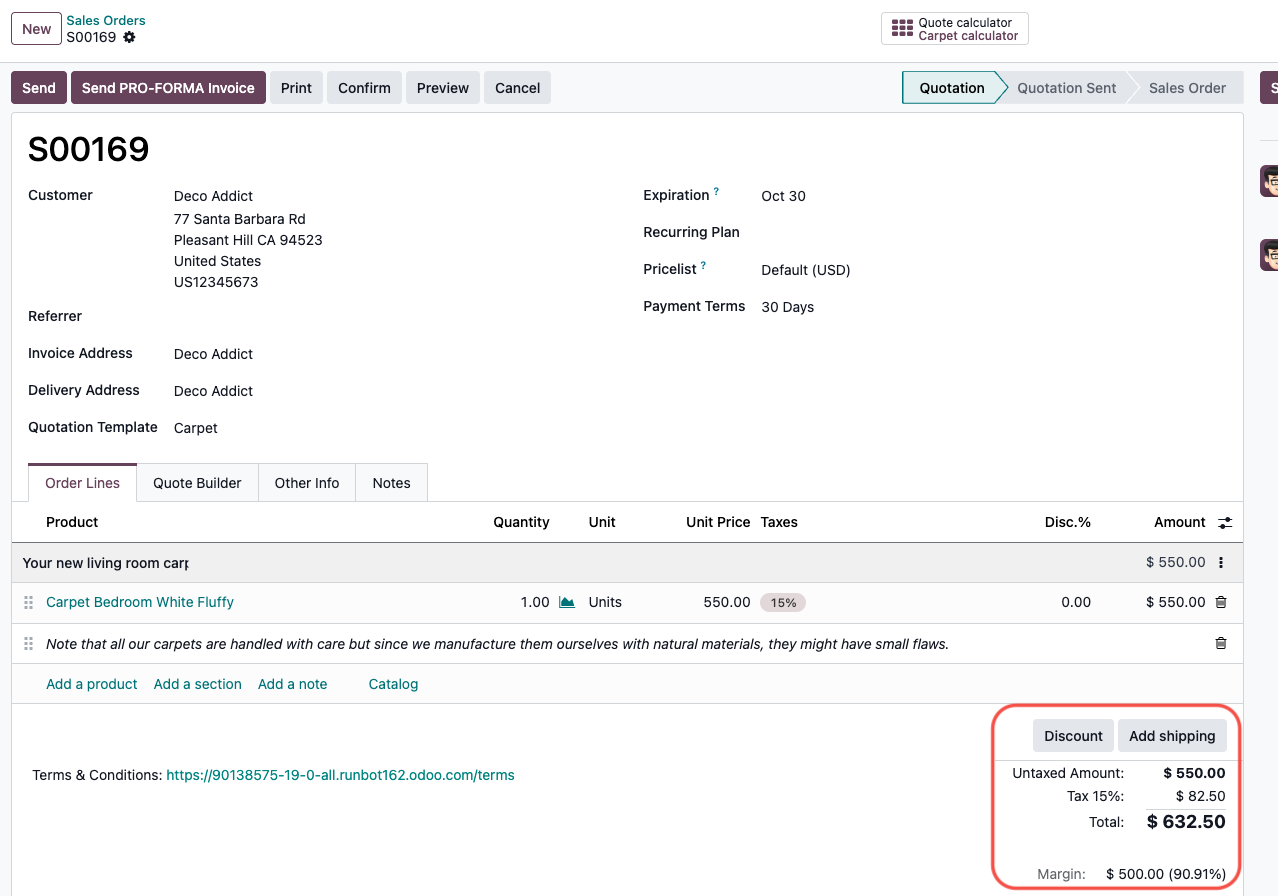
Odoo automates cost calculations for complex quoting models
Odoo’s calculator really helps with the quotation process for complex setups, especially made-to-measure products.
But let’s say a company wants to take it further and insert a quote calculator directly into their website or customer portal, to avoid back-and-forth discussions with customers.
This is exactly what we helped our customer, simplee AG, with: connecting their sales workflow to the Survey and Website apps.
They use the Survey app to collect detailed variant product information from their customers.
Then, a survey link has been embedded into a landing page on their Odoo-based website, and they can also send the link to customers via email, depending on each case.
Customer data is collected in a structured way and flows straight into the Sales app’s pre-filled quotations. Since this implementation, simplee AG has:
- Saved 10 days of manual work per month
- Increased their sales conversion rate to 50%
- Created over 500 quotations since go-live.
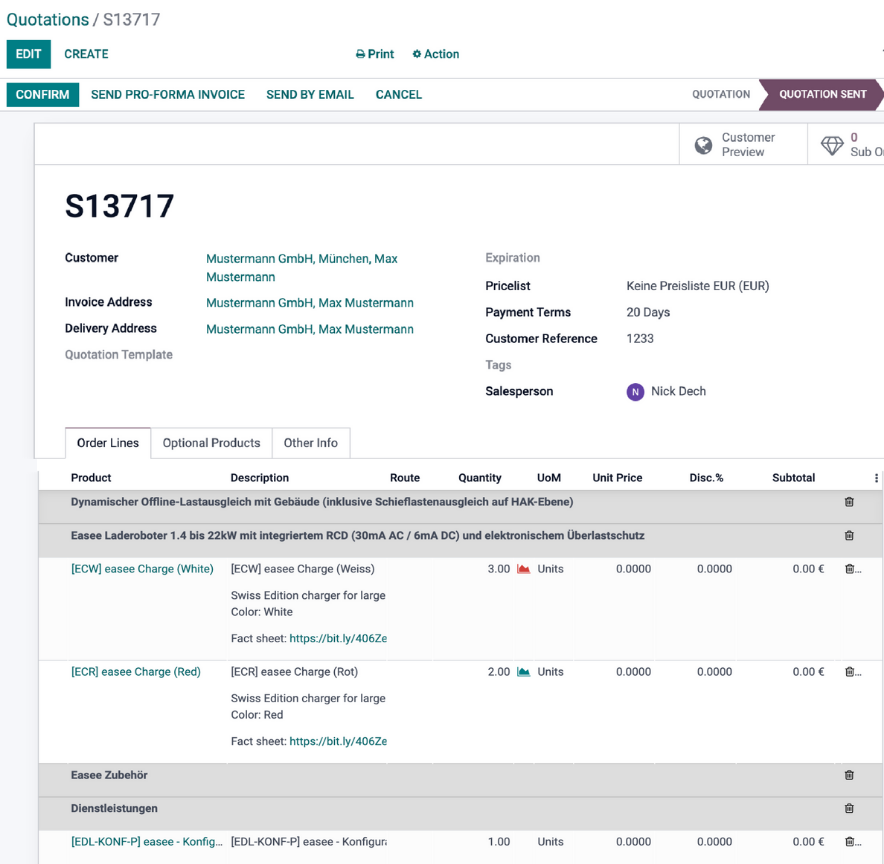
How a Sale Order looks for simplee AG, after integrating their entire survey-based quotation process in Odoo
Check the talk with our Head of Services and simplee AG from the Odoo Experience, and see how we customised their Odoo to make them save time and get better sales results.
Reach out & tailor your sales with Odoo
Our Odoo experts can help you set up your Odoo Sales processes - from tailored quotations to entire Sales workflows. Reach out now and see how we can support your business.