Unternehmen, die ihre Kunden regelmäßig abrechnen, brauchen ein zuverlässiges System, um Zahlungen zu verfolgen, Fehler zu vermeiden und einen stabilen Cashflow zu sichern.
Gerade Anbieter von SaaS-Diensten, Mitgliedschaften oder Abonnements können schnell den Überblick über Verlängerungen oder Zahlungsverzüge verlieren, wenn Rechnungen noch manuell erstellt werden.
Odoo bringt Struktur in diesen Prozess: Es erstellt Rechnungen automatisch, verbucht Zahlungen und hält alle Abonnements im Vertrieb und in der Buchhaltung auf dem gleichen, aktuellen Stand.
Erfahren Sie hier, wie Sie wiederkehrende Rechnungen in Odoo einrichten. So stellen Sie sicher, dass Ihre Abonnements fehlerfrei ablaufen und jede Rechnung pünktlich verbucht wird.
Inhaltsübersicht
Odoos automatisiert Ihre Abo-Abrechnung
Schritt-für-Schritt-Anleitung zur Einrichtung
1.1. Geplante Aktionen (Scheduled Actions) prüfen
22. Wiederkehrende Pläne (Recurring Plans) definieren
33. Neues Abonnement erstellen
4. Abonnement bestätigen und Rechnungen auslösen
Besprechen wir, wie Sie Ihre Abos in Odoo einrichten können.
Odoos automatisiert Ihre Abo-Abrechnung
Unternehmen, die auf Dauerverträge oder Abonnements setzen, kämpfen oft damit, die Abrechnung über alle Kunden und Serviceperioden hinweg konsistent zu halten.
Wer Rechnungen manuell erstellt, verpasst schnell Verlängerungsdaten oder verliert den Überblick, welche Zahlung zu welchem Vertrag gehört. Diese Verzögerung stört den Cashflow und das Vertrauen der Kunden.
Odoo löst dieses Problem, indem es Rechnungen direkt mit dem Abonnement verknüpft und sie mit der Buchhaltung synchronisiert.
Für jedes aktive Abonnement erfolgen automatisch folgende Schritte:
- Generiert Rechnungen nach Zeitplan.
- Verarbeitet Zahlungen und bucht sie auf die richtigen Konten.
- Aktualisiert Kundendaten in Echtzeit.
- Verfolgt zukünftige Rechnungen.
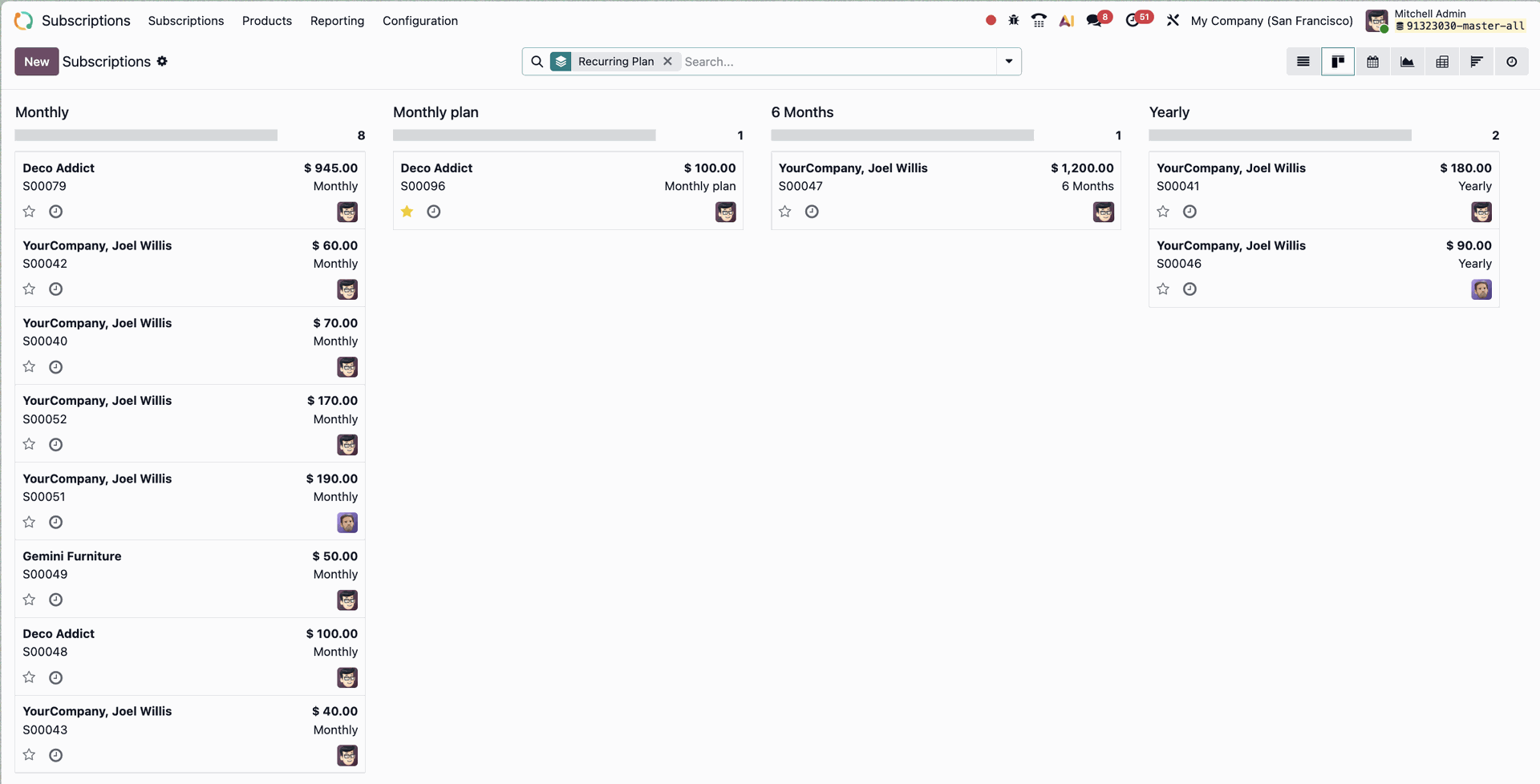
Kanban-Ansicht der Abonnements in Odoo 19, aufgeteilt nach Laufzeit.
Sie können wiederkehrende Rechnungen in Odoo so einrichten, dass alle laufenden Abonnements verwaltet werden. Sie definieren, wann und wie oft abgerechnet wird, und halten Ihre Buchhaltung für vergangene und künftige Abo-Zahlungen fehlerfrei.
Odoos Abo-Funktion bietet folgende Vorteile:
- Rechnungsgenauigkeit: Jede Rechnung wird direkt aus dem aktiven Abo erstellt. Das stellt sicher, dass die Abrechnung mit den Serviceperioden und den Verlängerungsbedingungen übereinstimmt.
- Automatisierte Abstimmung: Rechnungen werden automatisch gebucht und mit eingehenden Zahlungen abgeglichen. Auch zukünftige Rechnungen sind in der Buchhaltung sichtbar.
- Planbarer Cashflow: Automatisierte Abrechnung und Inkasso halten den Cashflow stabil und reduzieren das Risiko von verspäteten Zahlungen.
- Zentrales Management: Abostatus, das Datum der nächsten Rechnung und die Zahlungshistorie werden zentral überwacht.
Schritt-für-Schritt-Anleitung zur Einrichtung
So richten Sie automatische wiederkehrende Rechnungen in Odoo Version 19 ein:
1.1. Geplante Aktionen (Scheduled Actions) prüfen
In der Abonnement-App von Odoo löst eine "Geplante Aktion" den wiederkehrenden Abrechnungsprozess aus.
Diese Funktion ist standardmäßig aktiviert und kann im Entwicklermodus eingesehen werden. Gehen Sie dafür zu Einstellungen → Technisch → Automatisierung → Geplante Aktionen.
Suchen Sie dort nach dem "Abonnement". Sie finden den folgenden Eintrag:
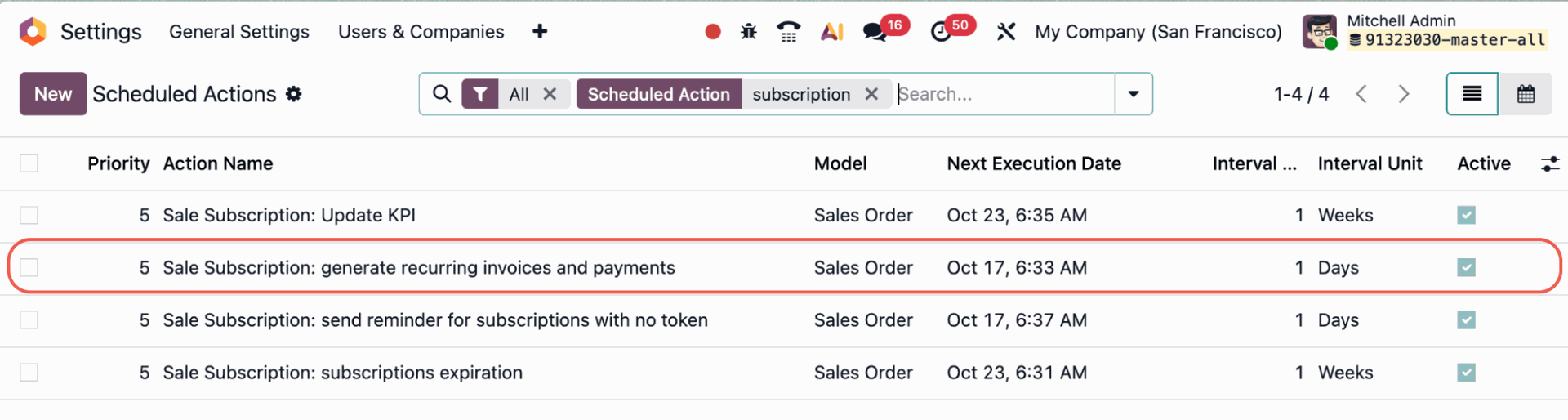
Klicken Sie auf "Verkaufsabonnement: wiederkehrende Rechnungen und Zahlungen generieren". Wenn das Kontrollkästchen grün markiert ist, ist die geplante Aktion aktiv.
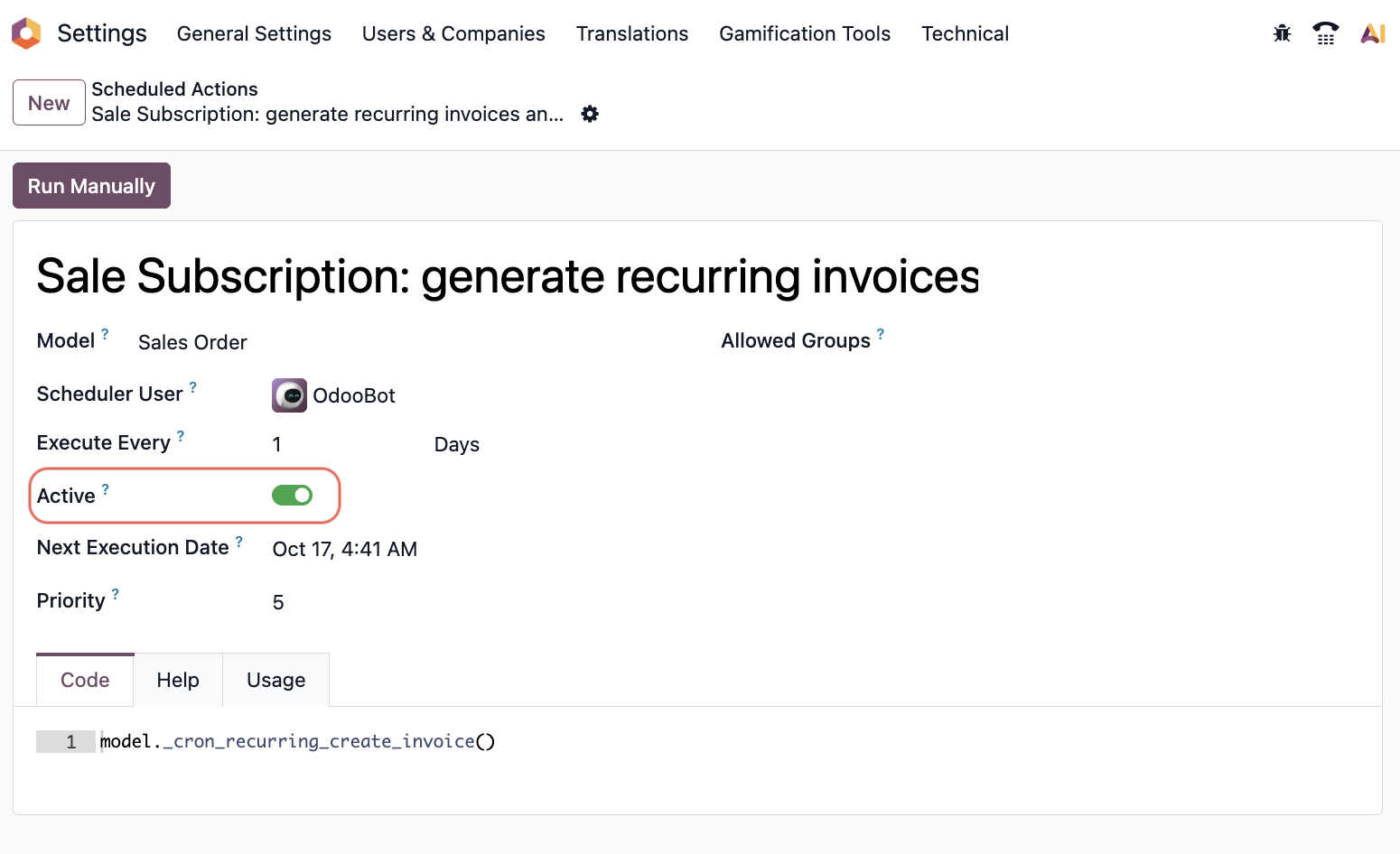
Wichtig: Damit diese Aktion korrekt funktioniert, müssen die Konten für "Passive Rechnungsabgrenzungsposten" (Deferred Revenue) und "Aktive Rechnungsabgrenzungsposten" (Deferred Expense) in der Buchhaltung eingerichtet sein.
Sie finden diese Einstellungen unter Buchhaltung → Konfiguration → Einstellungen im Bereich Standardkonten.
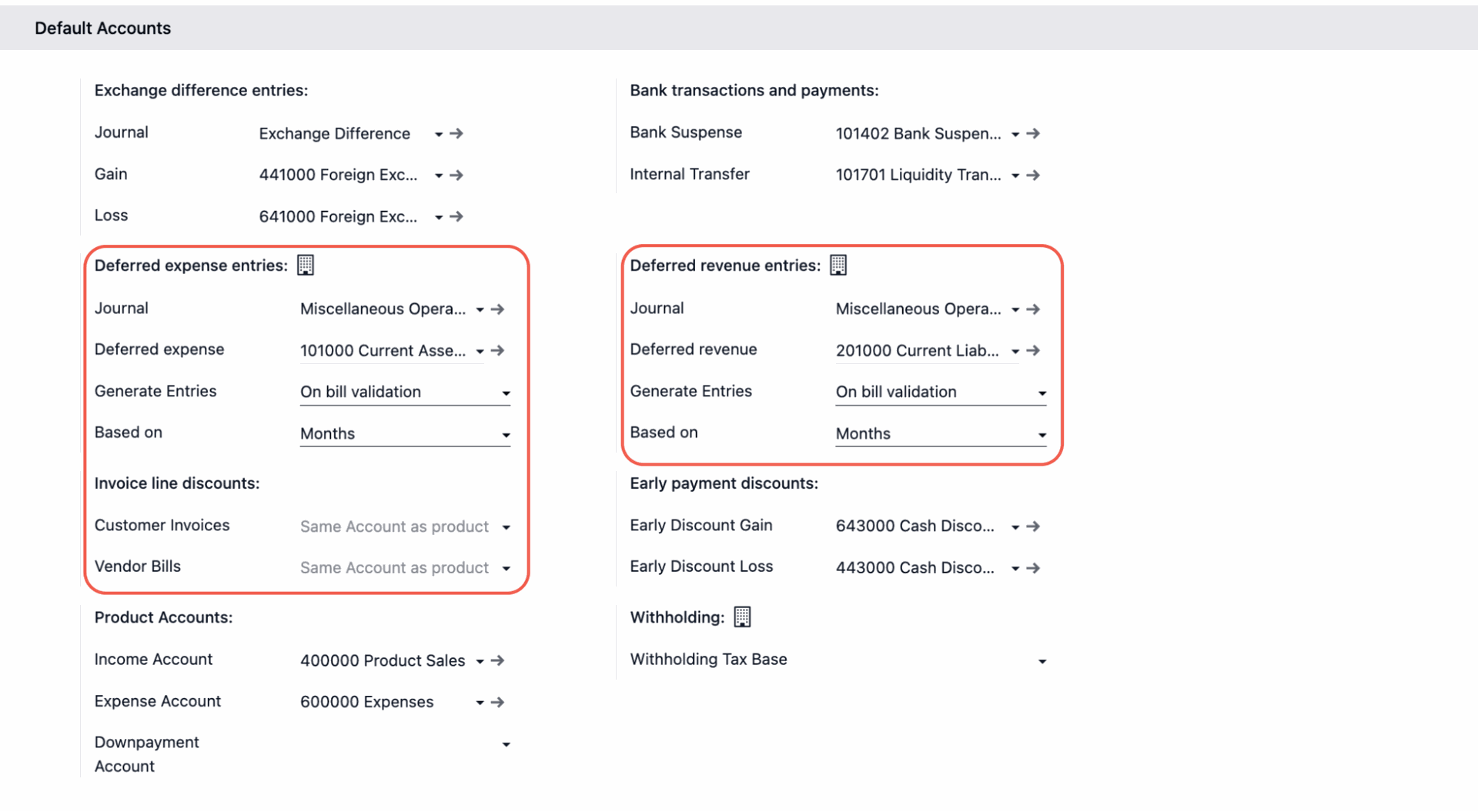
22. Wiederkehrende Pläne (Recurring Plans) definieren
Bevor Sie eine wiederkehrende Rechnung erstellen können, müssen Sie Ihre Abonnements mit der richtigen Wiederholungshäufigkeit für die Abrechnung versehen.
Gehen Sie dafür zu Abonnements → Konfiguration → Wiederkehrende Pläne.
Odoo bietet standardmäßig gängige Zeiträume (wöchentlich, monatlich, vierteljährlich, jährlich etc.)
Um einen benutzerdefinierten Plan zu erstellen, klicken Sie auf Neu und füllen Sie die Felder aus:
- Abrechnungszeitraum: Wie oft wird abgerechnet.
- Automatische Schließung: Wie lange dauert es bei Nichtzahlung, bis das Abo automatisch geschlossen wird.
- E-Mail-Vorlage für Rechnung: Die Vorlage für den automatischen Rechnungsversand.
- Produkte: Wenn dieser Plan nur für bestimmte Produkte/Dienstleistungen gelten soll.
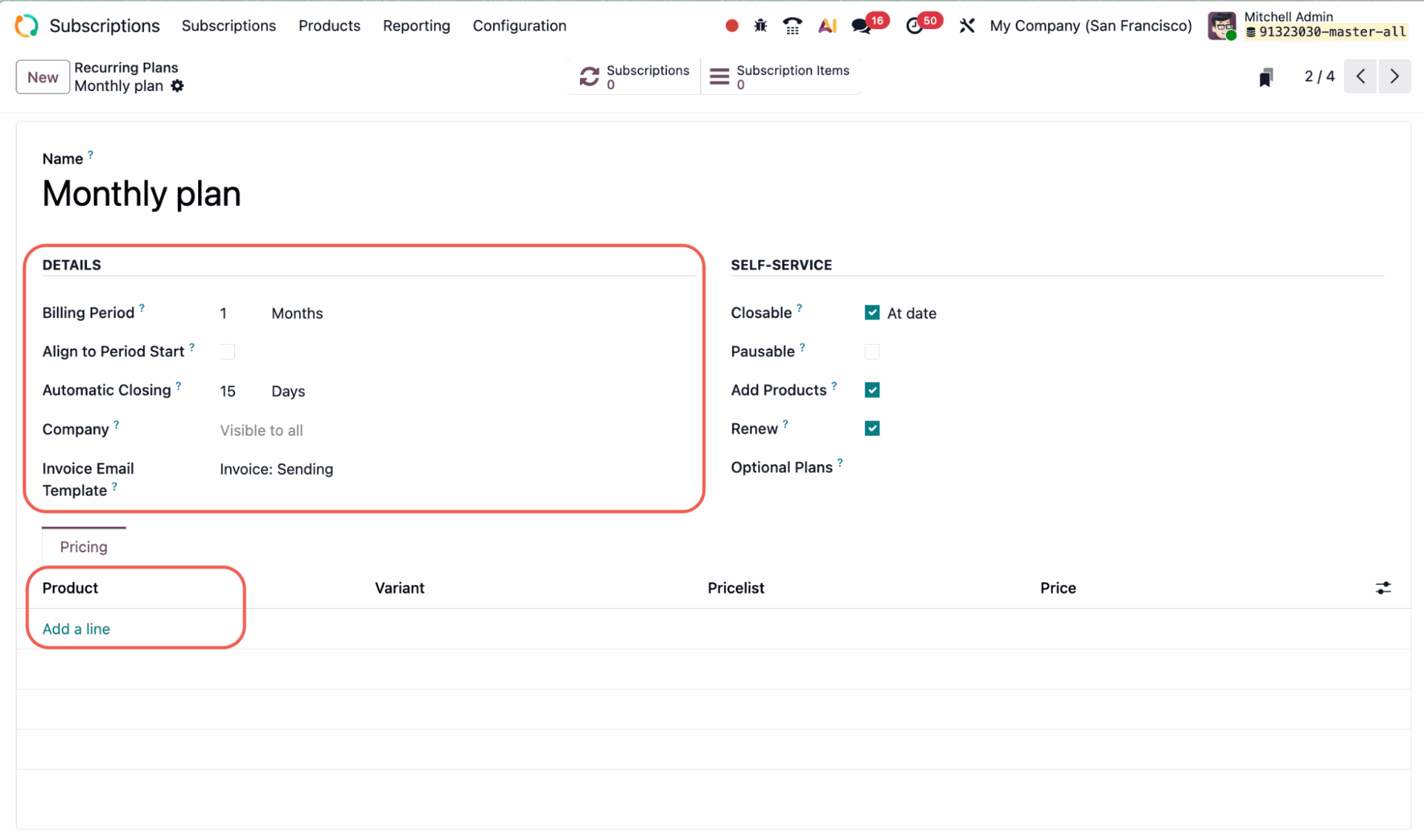
Bitte beachten: Die Verwendung von Tagen als Zeiteinheit für die Wiederholung wird in Odoo Abonnements nicht unterstützt (um tägliche Abrechnungen zu vermeiden). Diese Einheit ist nur in der Odoo Vermietungs-App verfügbar.
33. Neues Abonnement erstellen
Wir nehmen als Beispiel einen Reinigungsdienstleister, der seine Kunden monatlich für Büroreinigung abrechnet.
Stellen Sie zunächst sicher, dass Ihr Produkt korrekt konfiguriert ist. Gehen Sie zu Abonnements → Produkte und wählen Sie Ihr Produkt.
Aktivieren Sie im Reiter Allgemeine Informationen nur die Felder Verkauf und Abonnement. Setzen Sie Bei Auftrag erstellen auf Nichts. Setzen Sie die Abrechnungspolitik auf Vorkasse/Festpreis.
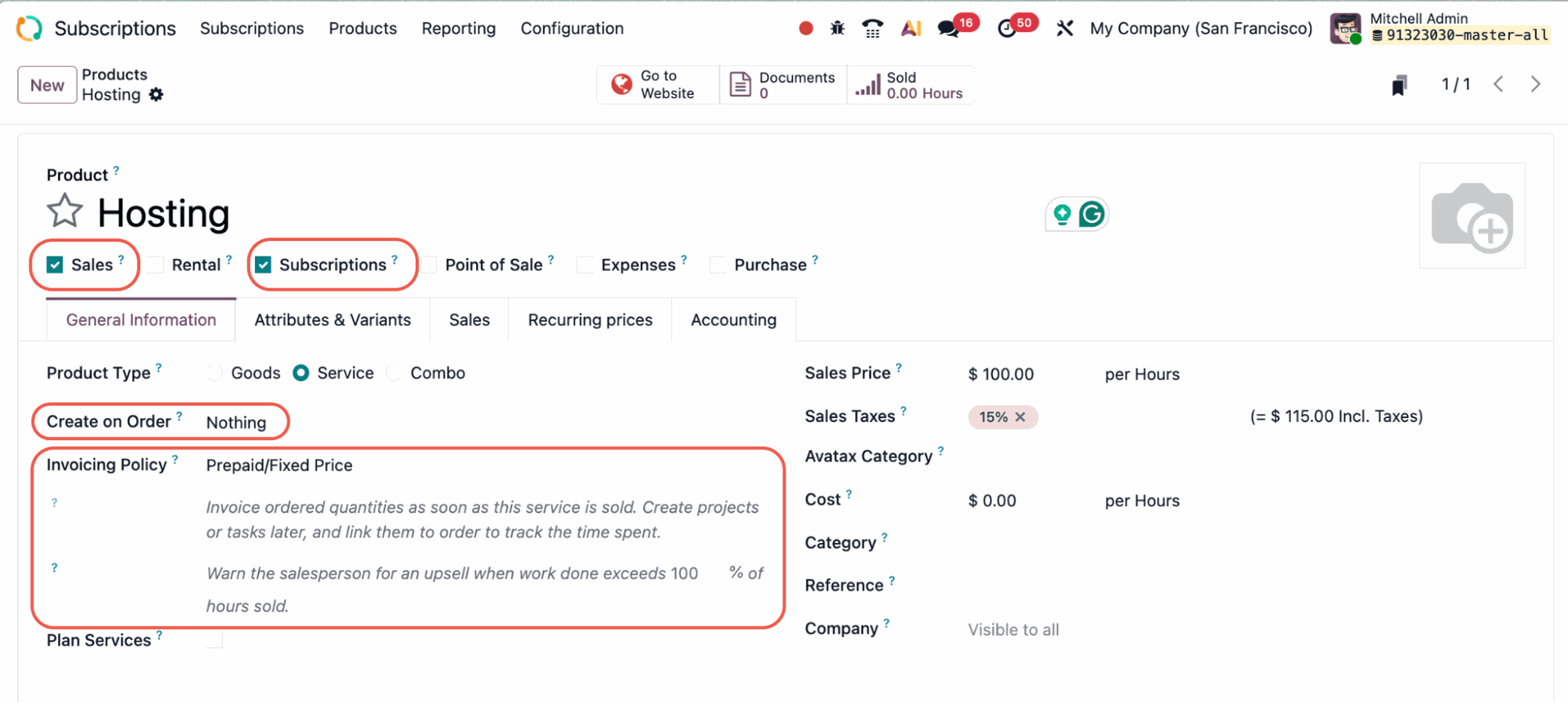
Überprüfen Sie im Reiter Wiederkehrende Preise, dass der Plan, den Sie verwenden möchten, für dieses Produkt hinterlegt ist.
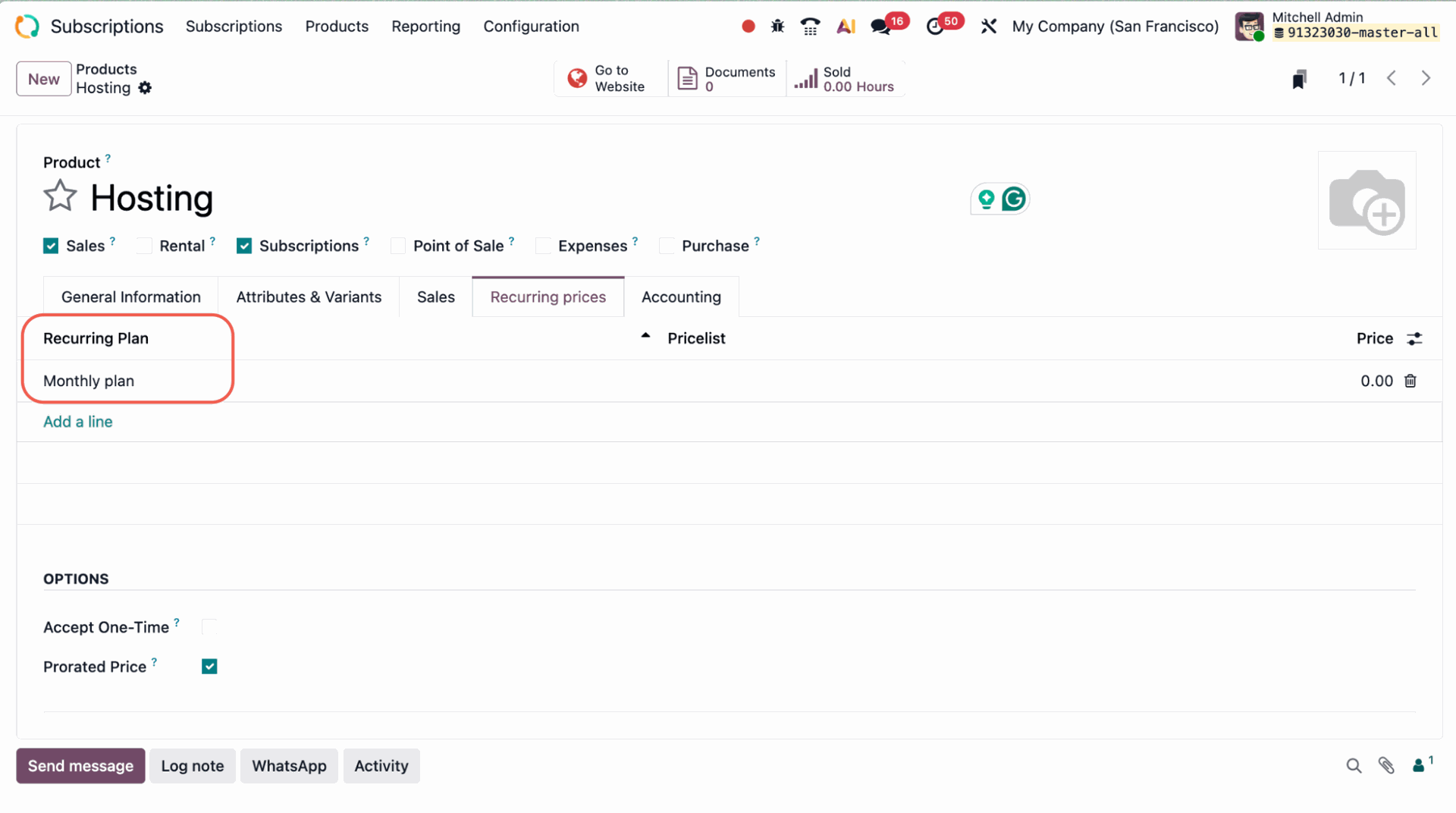
Sobald dies erledigt ist, können Sie Ihr Abonnement erstellen: Gehen Sie zu Abonnements → Abonnements → Neu und füllen Sie folgende Felder aus:
- Kunde
- Angebotsvorlage (falls zutreffend)
- Angebotsdatum
- Wiederkehrender Plan (fügen Sie den gerade erstellten Plan hinzu)
- Preisliste
- Zahlungsbedingungen.
Odoo nutzt die Informationen aus dem Feld Wiederkehrender Plan, um die Daten der nächsten Rechnungen fortlaufend zu aktualisieren.
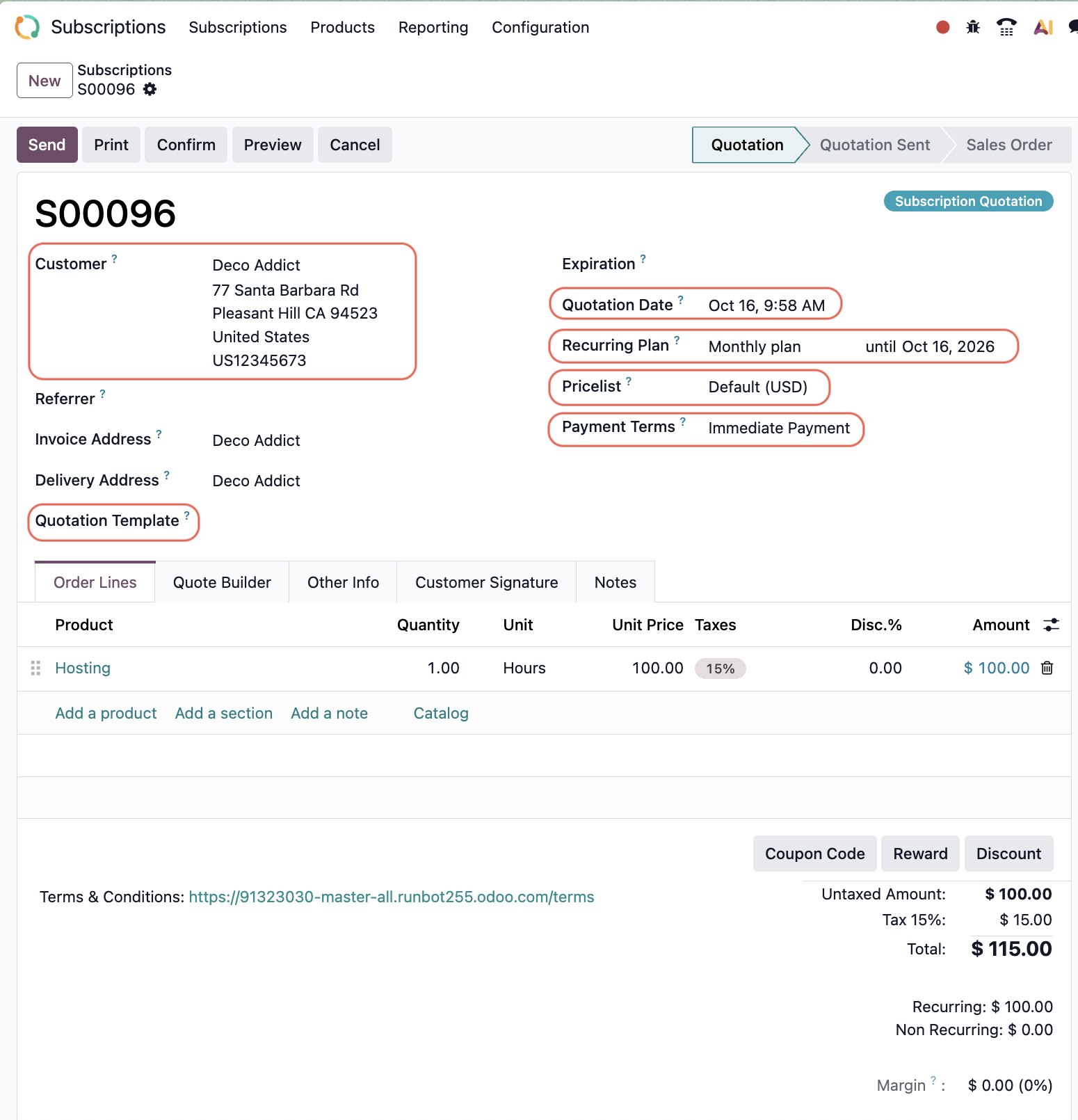
4. Abonnement bestätigen und Rechnungen auslösen
Sobald Ihr Verkaufsauftrag für das Abonnement eingerichtet und bestätigt ist, klicken Sie auf Rechnung erstellen. Bestätigen Sie im Pop-up-Fenster, dass es sich um eine reguläre Zahlung handelt, und klicken Sie auf Entwurf erstellen.
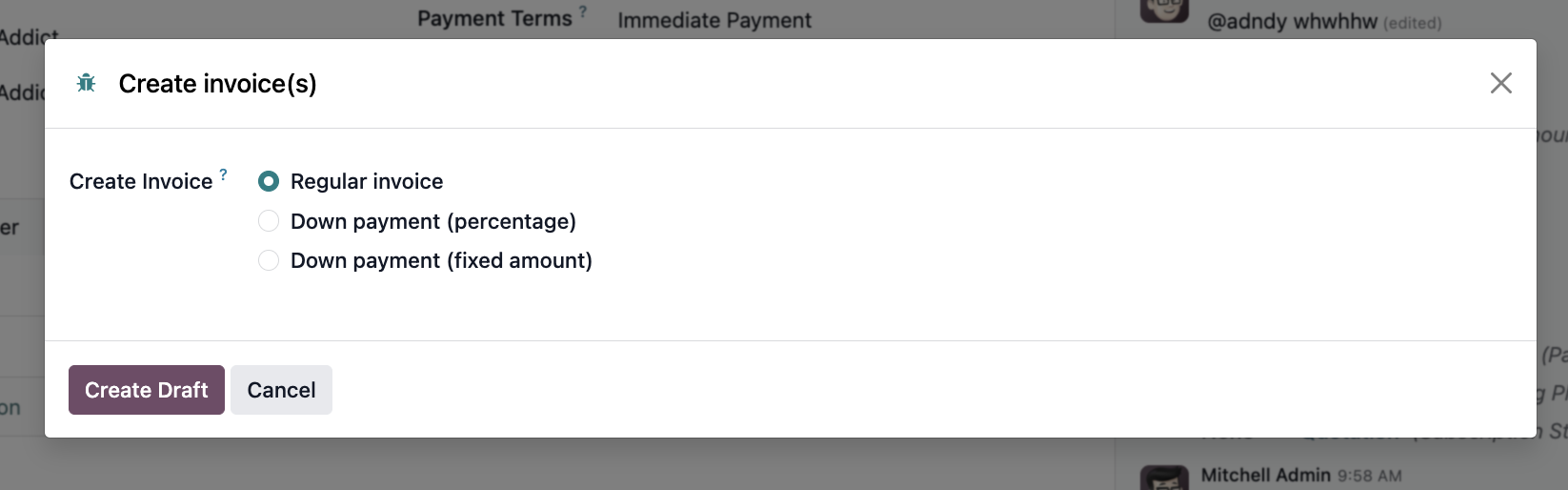
Bestätigen Sie Ihren Rechnungsentwurf, der alle Informationen aus dem wiederkehrenden Plan enthält, um die Rechnung zu buchen.
Die Rechnung zeigt nun die Zahlungsbedingungen Ihres Abonnements an – in diesem Fall, dass dieses Abo für den Zeitraum von Oktober 2025 bis Oktober 2026 gilt.
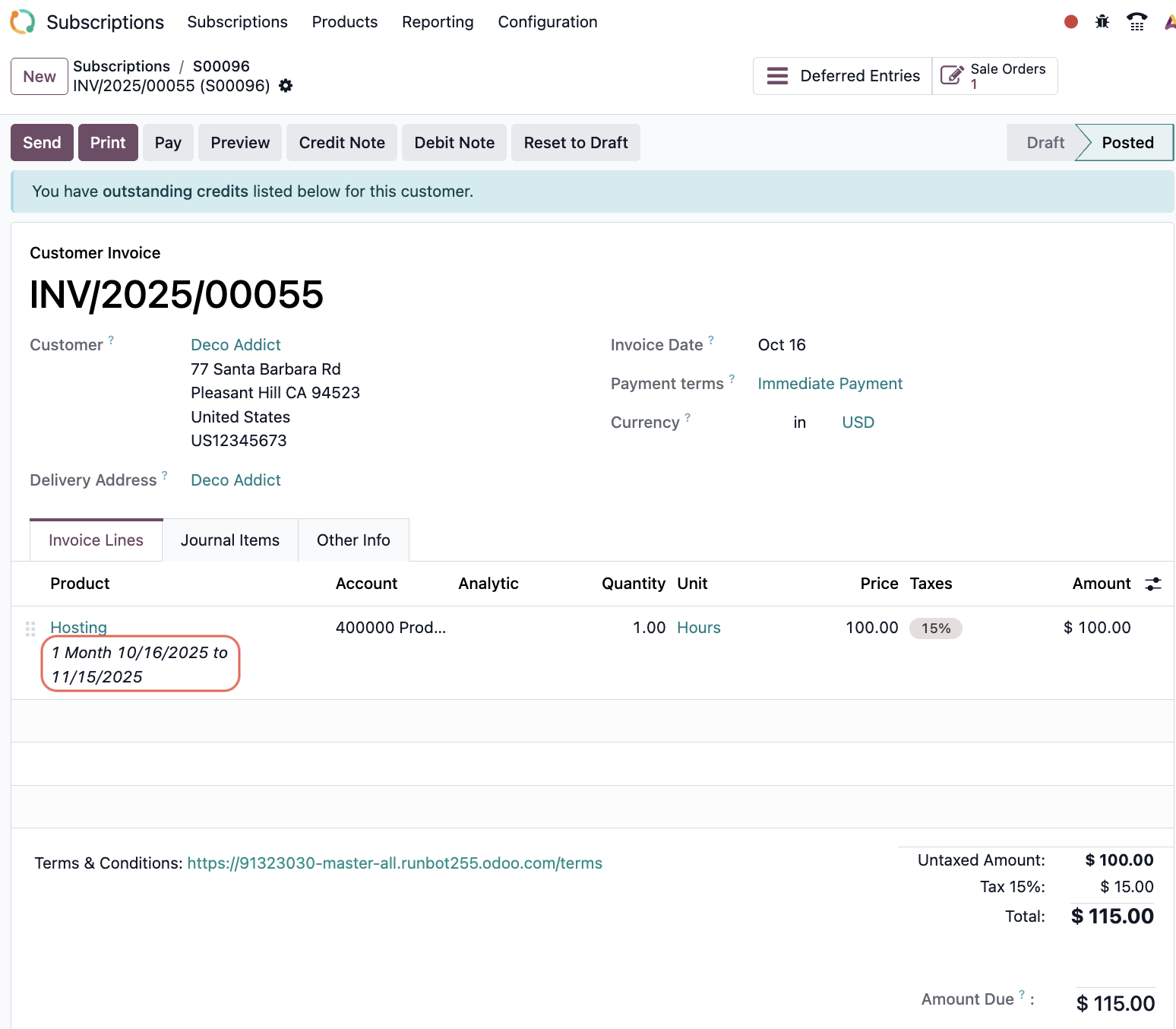
Gehen Sie zurück zum Verkaufsauftrag. Sie sehen, dass dieser als In Bearbeitung markiert ist. Ein neues Feld Nächste Rechnung zeigt an, wann die nächste Rechnung an den Kunden gestellt wird – in diesem Fall für den nächsten Monat.
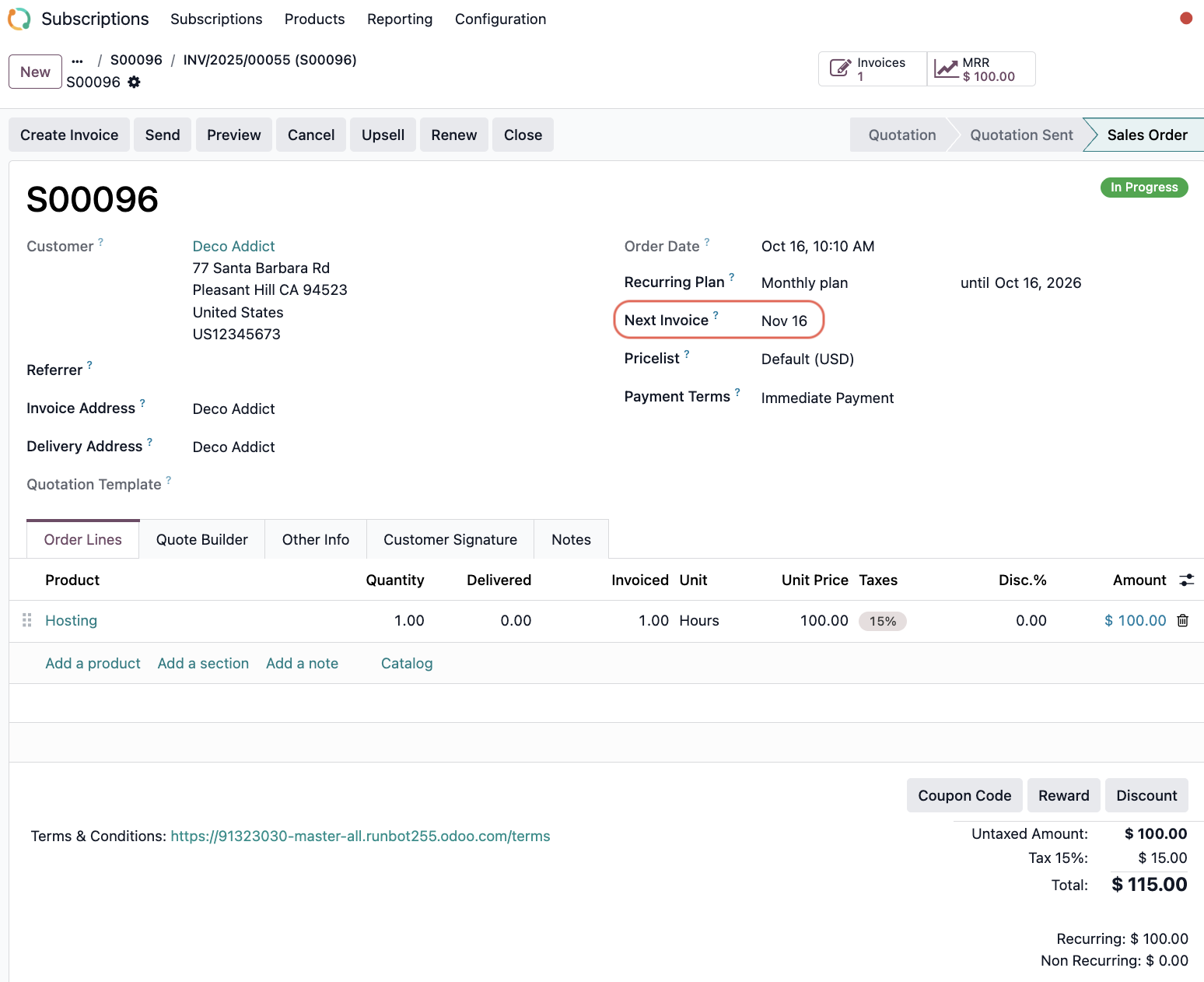
In Ihrer Buchhaltungs-App sehen Sie ebenfalls, dass die Rechnung des nächsten Monats bereits als Journaleintrag im Entwurf vermerkt ist.
Ihre Aborechnungen sind nun in Odoo eingerichtet und werden automatisch zum festgelegten Abrechnungszeitpunkt ausgelöst.
Inhaltsübersicht
Odoos automatisiert Ihre Abo-Abrechnung
Schritt-für-Schritt-Anleitung zur Einrichtung
1.1. Geplante Aktionen (Scheduled Actions) prüfen
22. Wiederkehrende Pläne (Recurring Plans) definieren
33. Neues Abonnement erstellen
4. Abonnement bestätigen und Rechnungen auslösen
Besprechen wir, wie Sie Ihre Abos in Odoo einrichten können.
Odoos automatisiert Ihre Abo-Abrechnung
Unternehmen, die auf Dauerverträge oder Abonnements setzen, kämpfen oft damit, die Abrechnung über alle Kunden und Serviceperioden hinweg konsistent zu halten.
Wer Rechnungen manuell erstellt, verpasst schnell Verlängerungsdaten oder verliert den Überblick, welche Zahlung zu welchem Vertrag gehört. Diese Verzögerung stört den Cashflow und das Vertrauen der Kunden.
Odoo löst dieses Problem, indem es Rechnungen direkt mit dem Abonnement verknüpft und sie mit der Buchhaltung synchronisiert.
Für jedes aktive Abonnement erfolgen automatisch folgende Schritte:
- Generiert Rechnungen nach Zeitplan.
- Verarbeitet Zahlungen und bucht sie auf die richtigen Konten.
- Aktualisiert Kundendaten in Echtzeit.
- Verfolgt zukünftige Rechnungen.
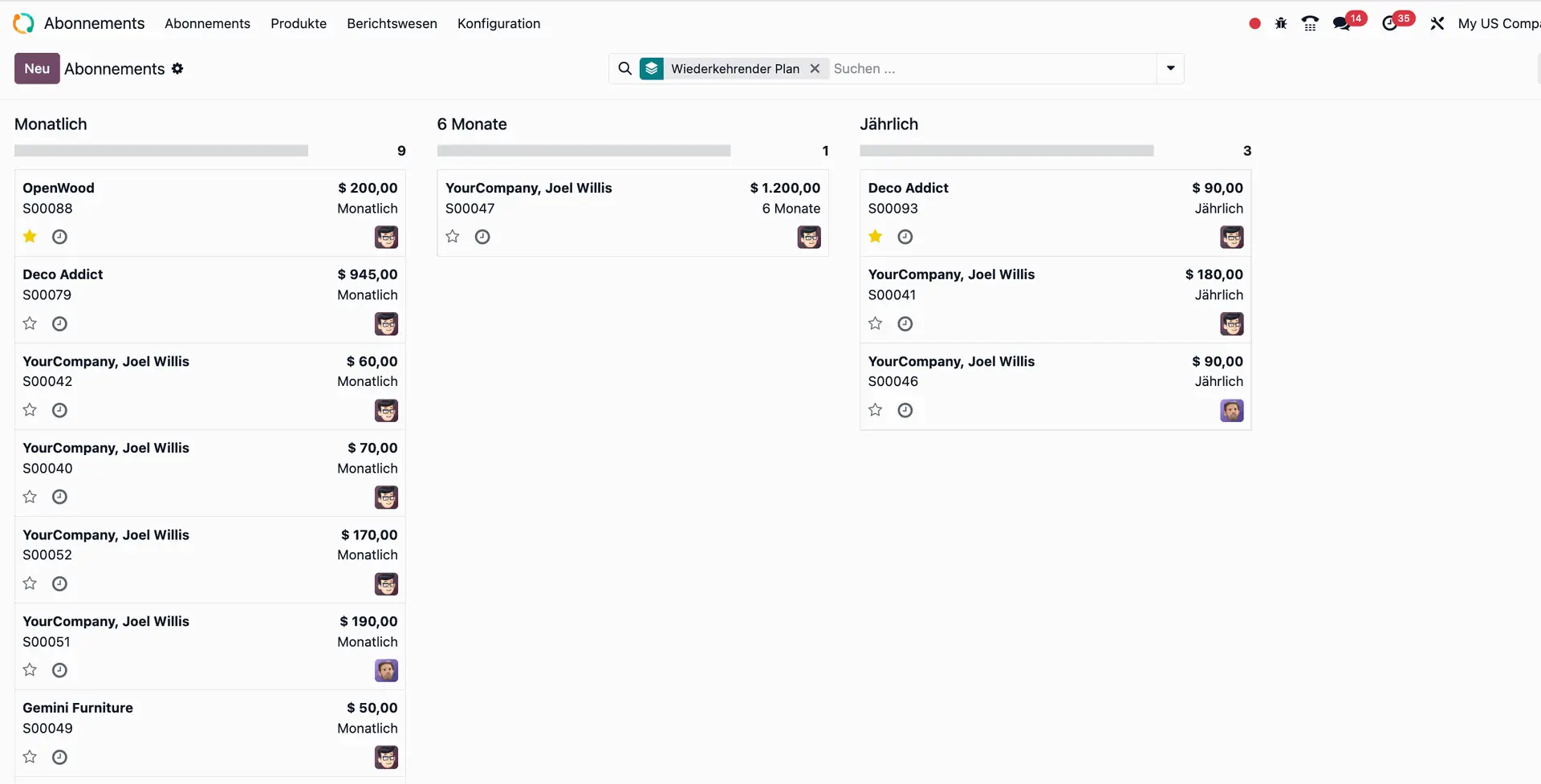
Kanban-Ansicht der Abonnements in Odoo 19, aufgeteilt nach Laufzeit.
Sie können wiederkehrende Rechnungen in Odoo so einrichten, dass alle laufenden Abonnements verwaltet werden. Sie definieren, wann und wie oft abgerechnet wird, und halten Ihre Buchhaltung für vergangene und künftige Abo-Zahlungen fehlerfrei.
Odoos Abo-Funktion bietet folgende Vorteile:
- Rechnungsgenauigkeit: Jede Rechnung wird direkt aus dem aktiven Abo erstellt. Das stellt sicher, dass die Abrechnung mit den Serviceperioden und den Verlängerungsbedingungen übereinstimmt.
- Automatisierte Abstimmung: Rechnungen werden automatisch gebucht und mit eingehenden Zahlungen abgeglichen. Auch zukünftige Rechnungen sind in der Buchhaltung sichtbar.
- Planbarer Cashflow: Automatisierte Abrechnung und Inkasso halten den Cashflow stabil und reduzieren das Risiko von verspäteten Zahlungen.
- Zentrales Management: Abostatus, das Datum der nächsten Rechnung und die Zahlungshistorie werden zentral überwacht.
Schritt-für-Schritt-Anleitung zur Einrichtung
So richten Sie automatische wiederkehrende Rechnungen in Odoo Version 19 ein:
1.1. Geplante Aktionen (Scheduled Actions) prüfen
In der Abonnement-App von Odoo löst eine "Geplante Aktion" den wiederkehrenden Abrechnungsprozess aus.
Diese Funktion ist standardmäßig aktiviert und kann im Entwicklermodus eingesehen werden. Gehen Sie dafür zu Einstellungen → Technisch → Automatisierung → Geplante Aktionen.
Suchen Sie dort nach dem "Abonnement". Sie finden den folgenden Eintrag:
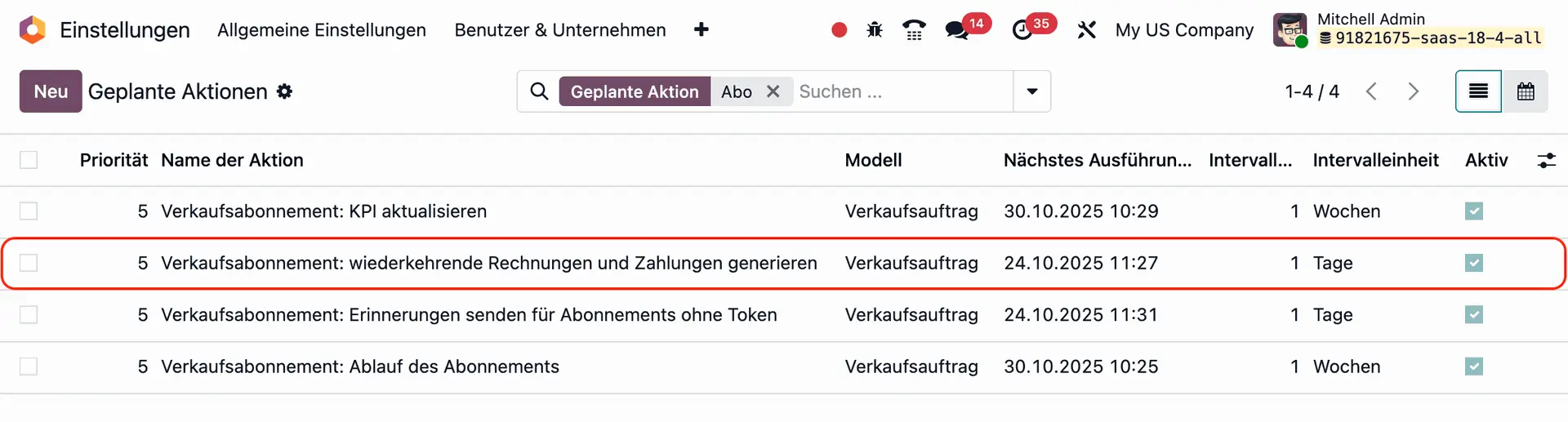
Klicken Sie auf "Verkaufsabonnement: wiederkehrende Rechnungen und Zahlungen generieren". Wenn das Kontrollkästchen grün markiert ist, ist die geplante Aktion aktiv.
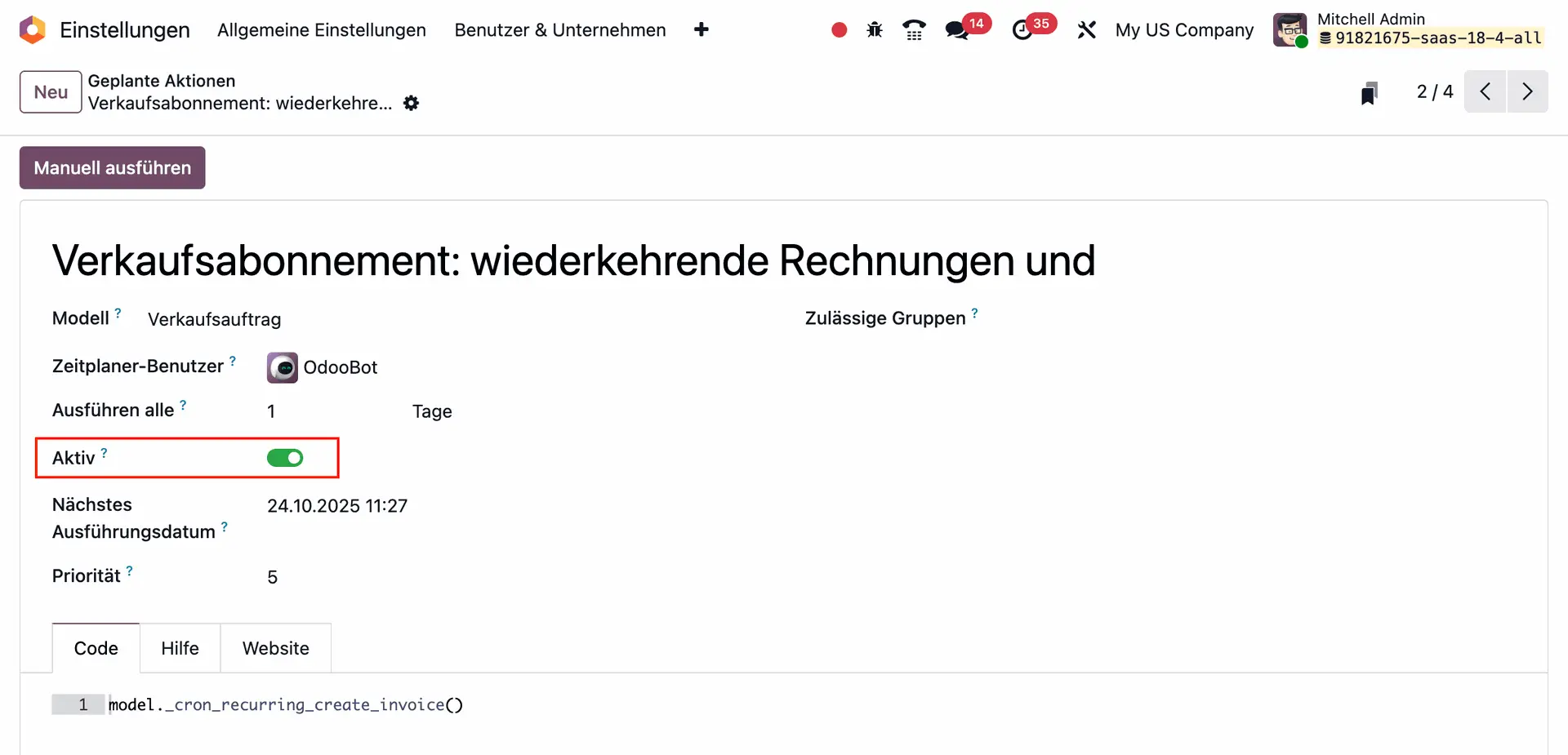
Wichtig: Damit diese Aktion korrekt funktioniert, müssen die Konten für "Passive Rechnungsabgrenzungsposten" (Deferred Revenue) und "Aktive Rechnungsabgrenzungsposten" (Deferred Expense) in der Buchhaltung eingerichtet sein.
Sie finden diese Einstellungen unter Buchhaltung → Konfiguration → Einstellungen im Bereich Standardkonten.
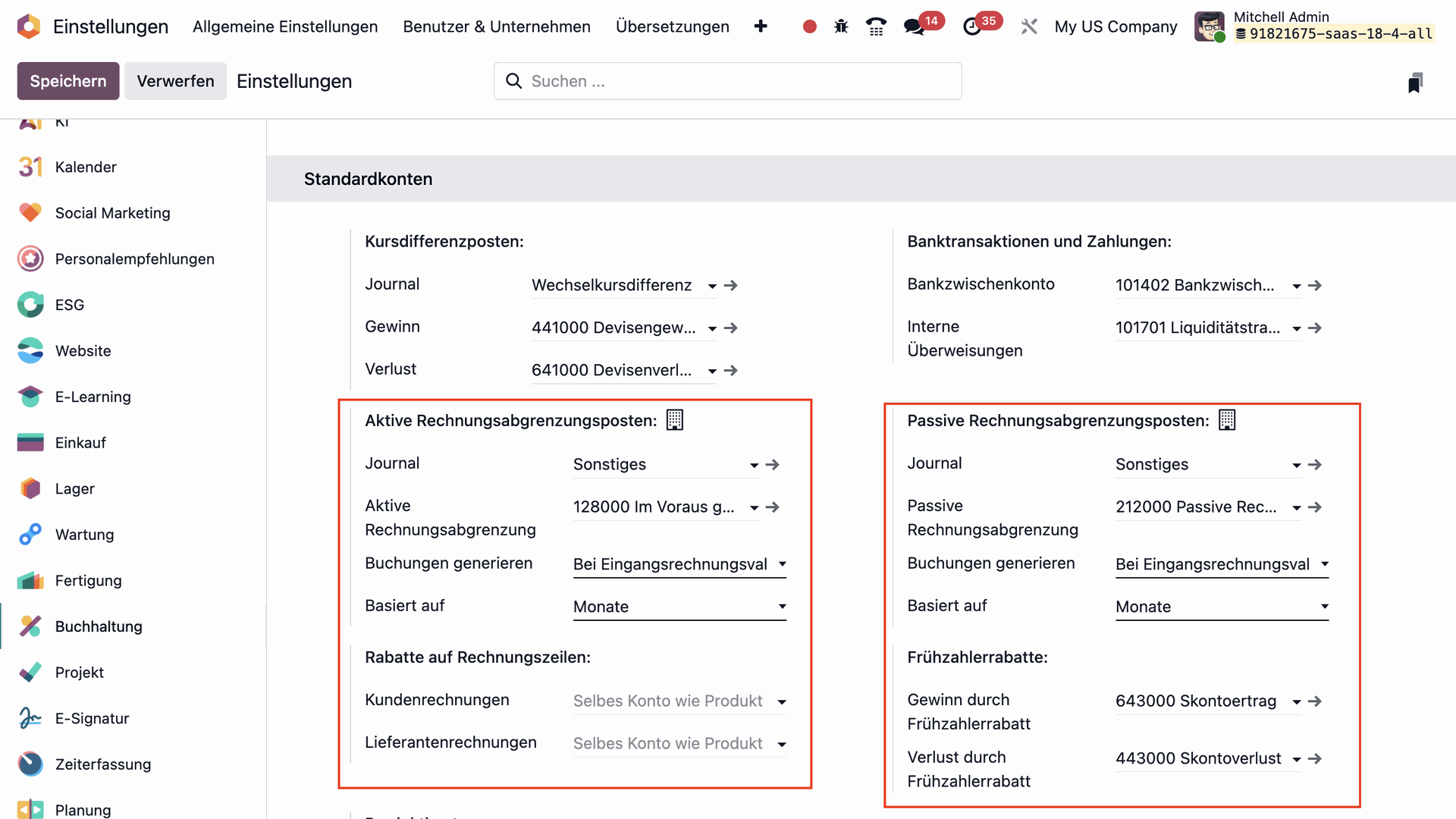
22. Wiederkehrende Pläne (Recurring Plans) definieren
Bevor Sie eine wiederkehrende Rechnung erstellen können, müssen Sie Ihre Abonnements mit der richtigen Wiederholungshäufigkeit für die Abrechnung versehen.
Gehen Sie dafür zu Abonnements → Konfiguration → Wiederkehrende Pläne.
Odoo bietet standardmäßig gängige Zeiträume (wöchentlich, monatlich, vierteljährlich, jährlich etc.)
Um einen benutzerdefinierten Plan zu erstellen, klicken Sie auf Neu und füllen Sie die Felder aus:
- Abrechnungszeitraum: Wie oft wird abgerechnet.
- Automatische Schließung: Wie lange dauert es bei Nichtzahlung, bis das Abo automatisch geschlossen wird.
- E-Mail-Vorlage für Rechnung: Die Vorlage für den automatischen Rechnungsversand.
- Produkte: Wenn dieser Plan nur für bestimmte Produkte/Dienstleistungen gelten soll.
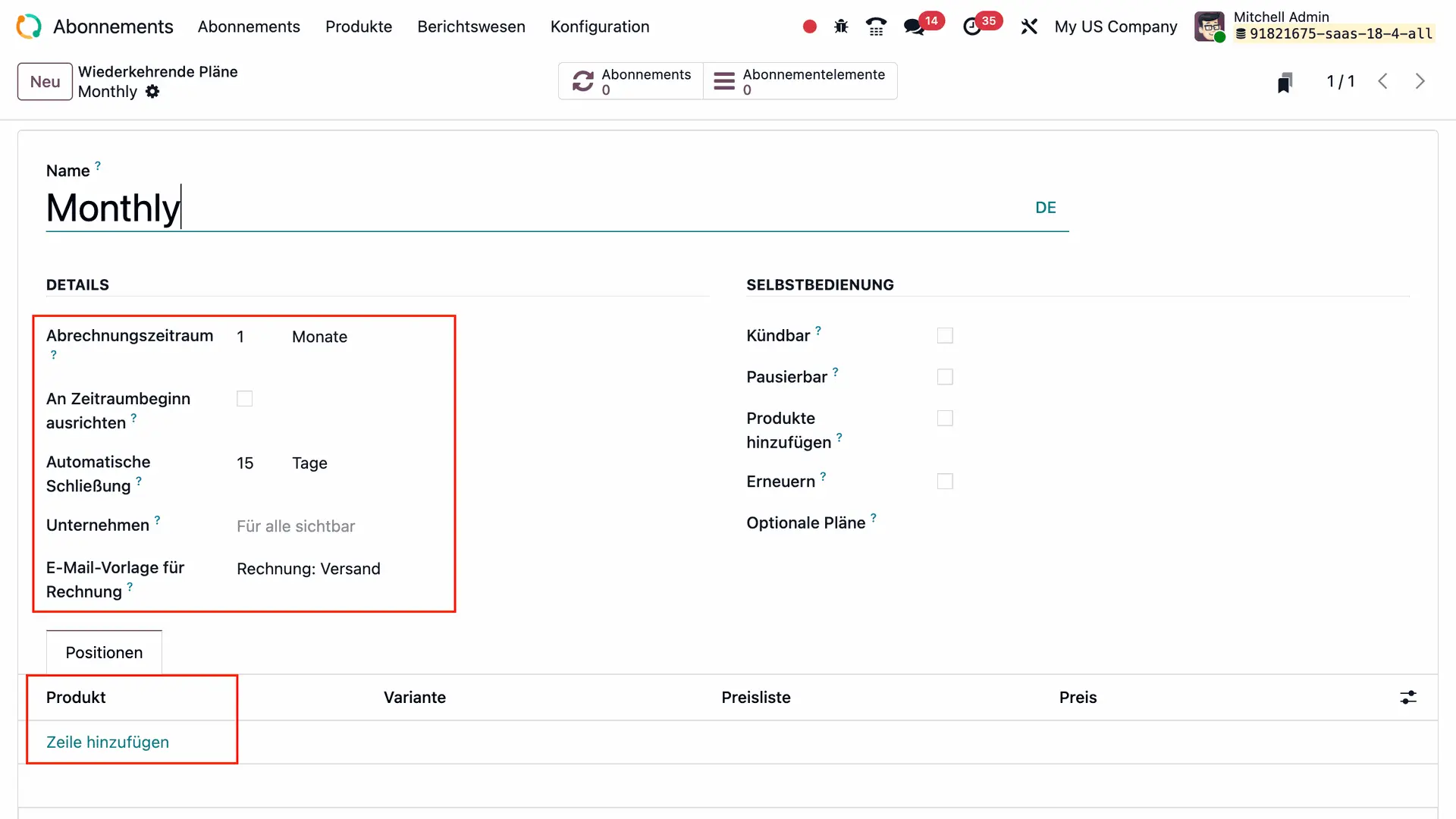
Bitte beachten: Die Verwendung von Tagen als Zeiteinheit für die Wiederholung wird in Odoo Abonnements nicht unterstützt (um tägliche Abrechnungen zu vermeiden). Diese Einheit ist nur in der Odoo Vermietungs-App verfügbar.
33. Neues Abonnement erstellen
Wir nehmen als Beispiel einen Reinigungsdienstleister, der seine Kunden monatlich für Büroreinigung abrechnet.
Stellen Sie zunächst sicher, dass Ihr Produkt korrekt konfiguriert ist. Gehen Sie zu Abonnements → Produkte und wählen Sie Ihr Produkt.
Aktivieren Sie im Reiter Allgemeine Informationen nur die Felder Verkauf und Abonnement. Setzen Sie Bei Auftrag erstellen auf Nichts. Setzen Sie die Abrechnungspolitik auf Vorkasse/Festpreis.
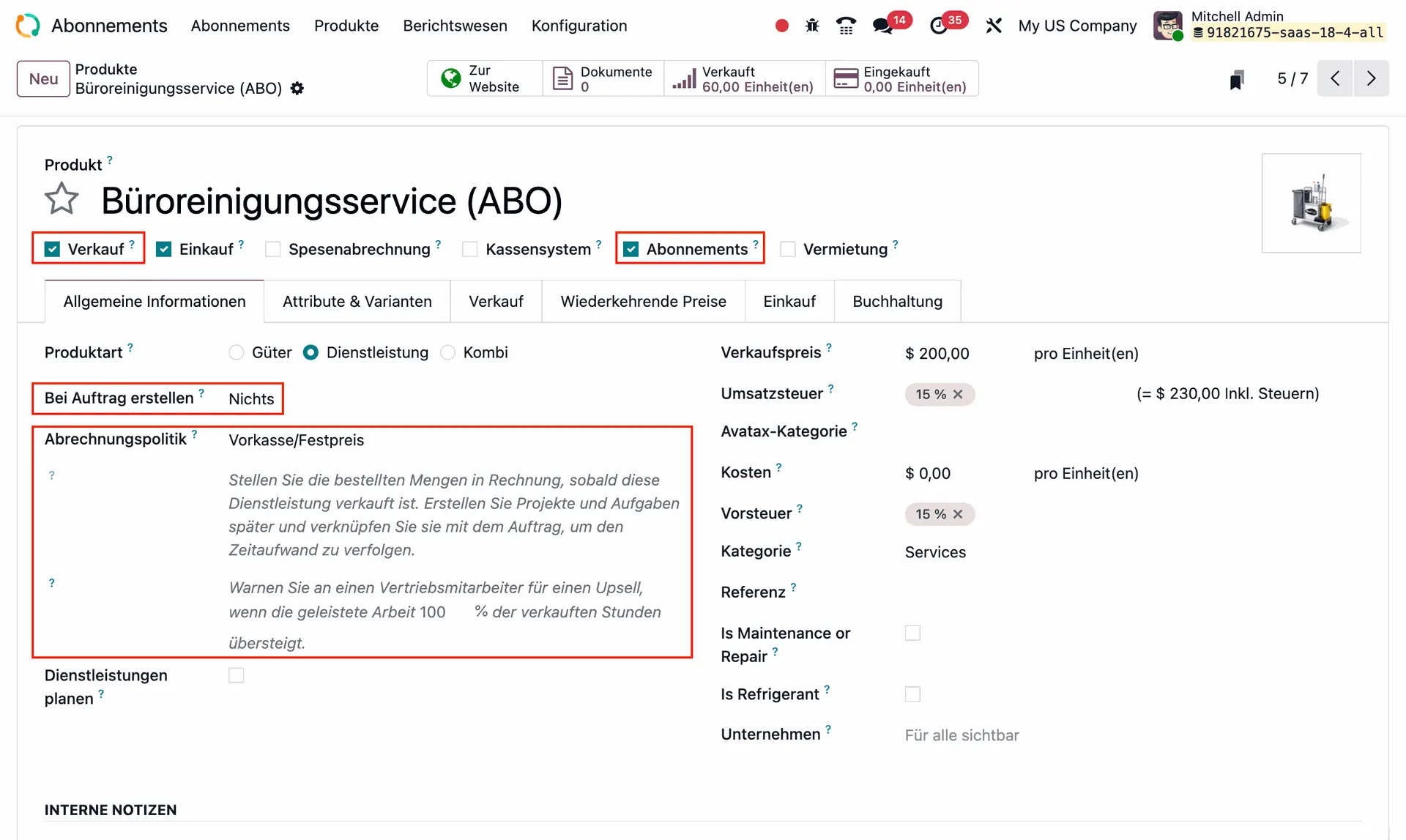
Überprüfen Sie im Reiter Wiederkehrende Preise, dass der Plan, den Sie verwenden möchten, für dieses Produkt hinterlegt ist.
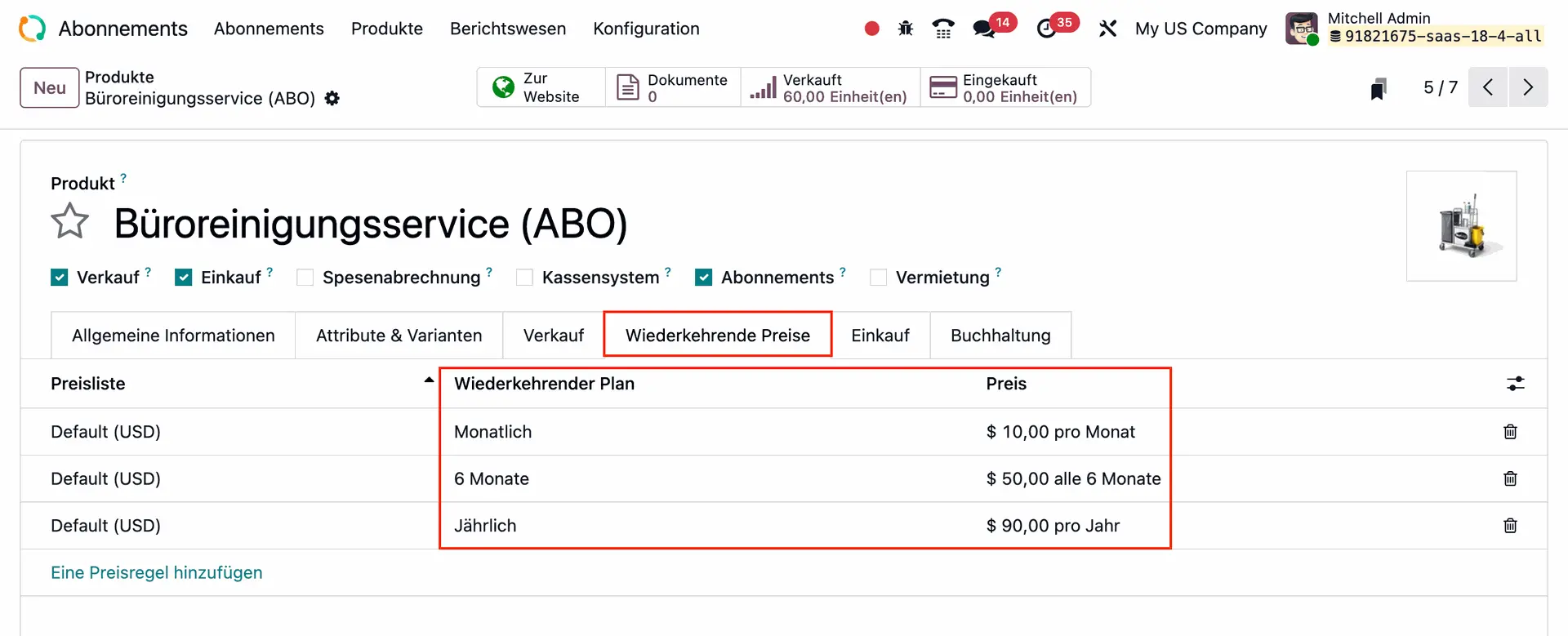
Sobald dies erledigt ist, können Sie Ihr Abonnement erstellen: Gehen Sie zu Abonnements → Abonnements → Neu und füllen Sie folgende Felder aus:
- Kunde
- Angebotsvorlage (falls zutreffend)
- Angebotsdatum
- Wiederkehrender Plan (fügen Sie den gerade erstellten Plan hinzu)
- Preisliste
- Zahlungsbedingungen.
Odoo nutzt die Informationen aus dem Feld Wiederkehrender Plan, um die Daten der nächsten Rechnungen fortlaufend zu aktualisieren.
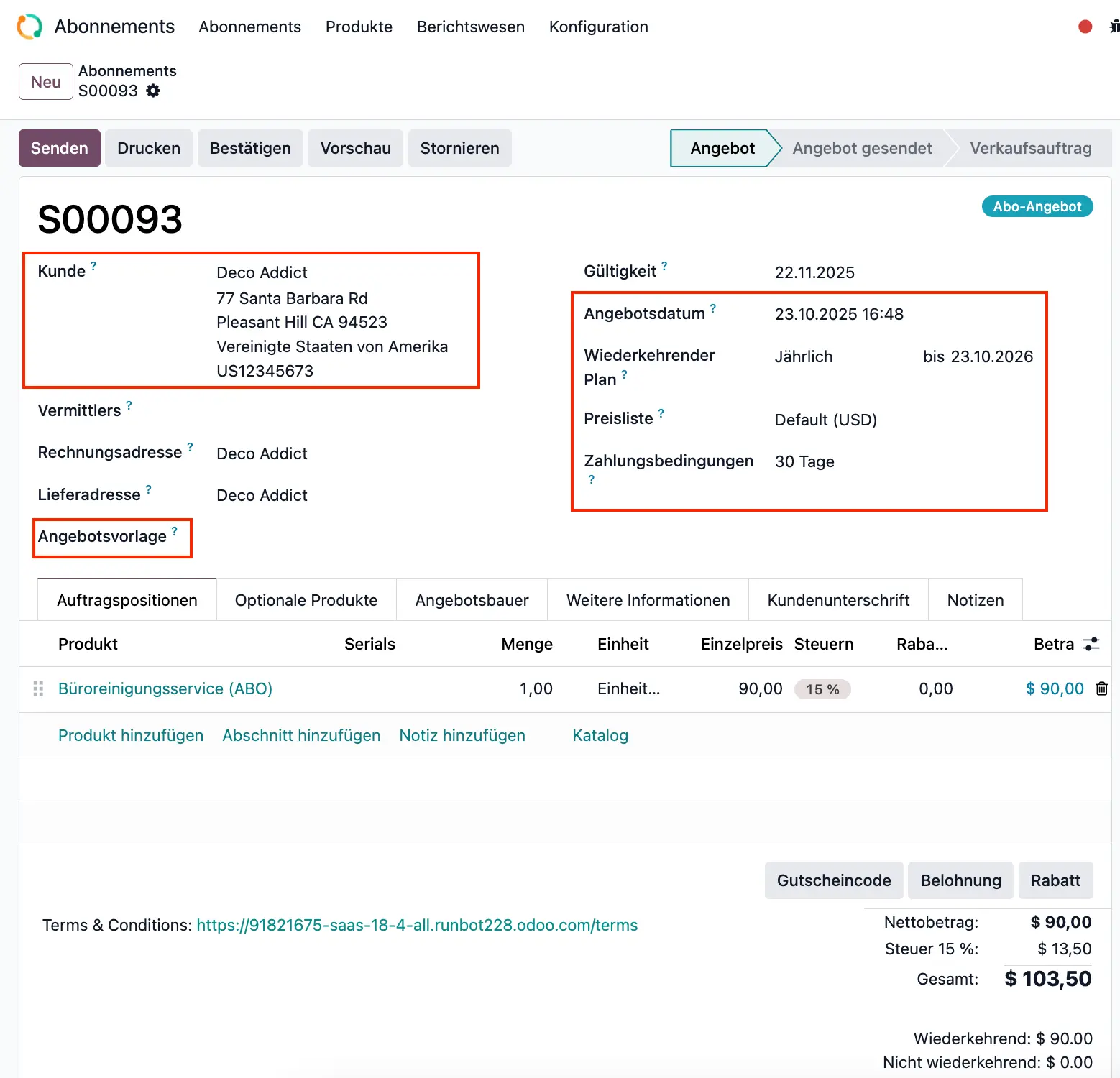
4. Abonnement bestätigen und Rechnungen auslösen
Sobald Ihr Verkaufsauftrag für das Abonnement eingerichtet und bestätigt ist, klicken Sie auf Rechnung erstellen. Bestätigen Sie im Pop-up-Fenster, dass es sich um eine reguläre Zahlung handelt, und klicken Sie auf Entwurf erstellen.
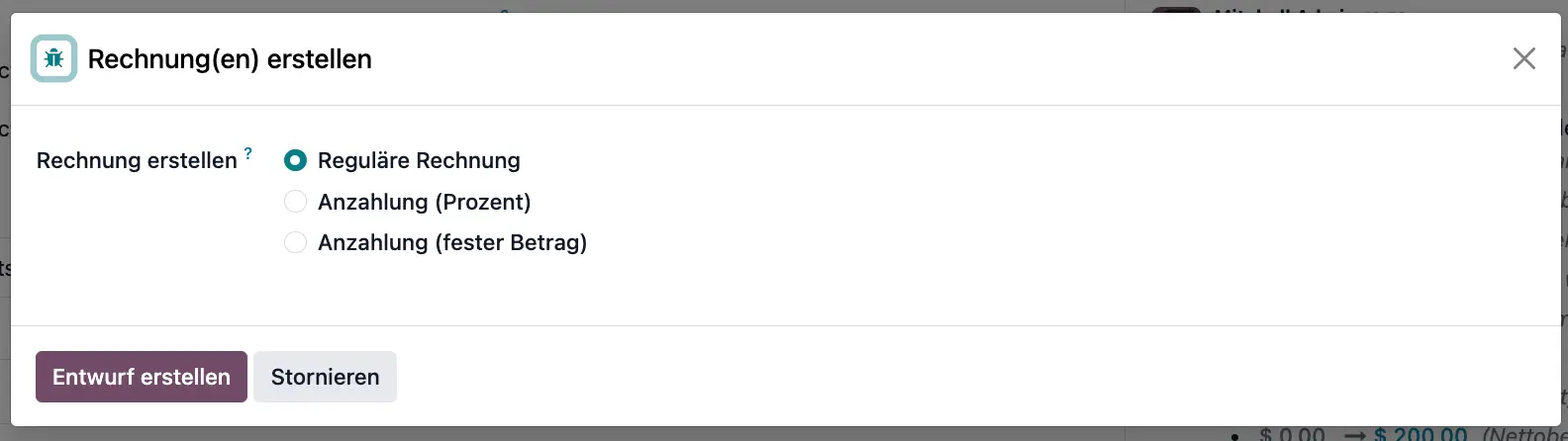
Bestätigen Sie Ihren Rechnungsentwurf, der alle Informationen aus dem wiederkehrenden Plan enthält, um die Rechnung zu buchen.
Die Rechnung zeigt nun die Zahlungsbedingungen Ihres Abonnements an – in diesem Fall, dass dieses Abo für den Zeitraum von Oktober 2025 bis Oktober 2026 gilt.
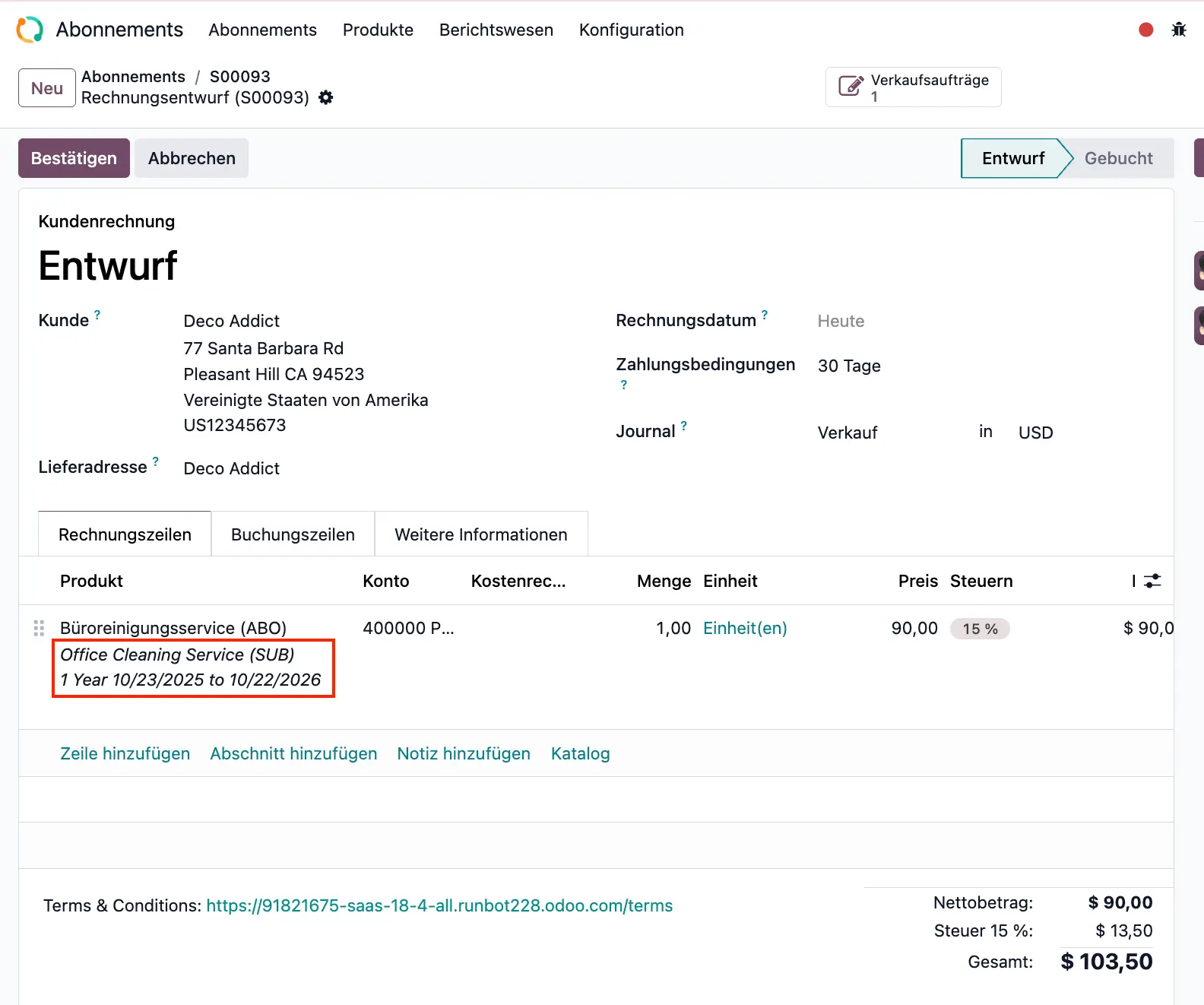
Gehen Sie zurück zum Verkaufsauftrag. Sie sehen, dass dieser als In Bearbeitung markiert ist. Ein neues Feld Nächste Rechnung zeigt an, wann die nächste Rechnung an den Kunden gestellt wird – in diesem Fall für den nächsten Monat.
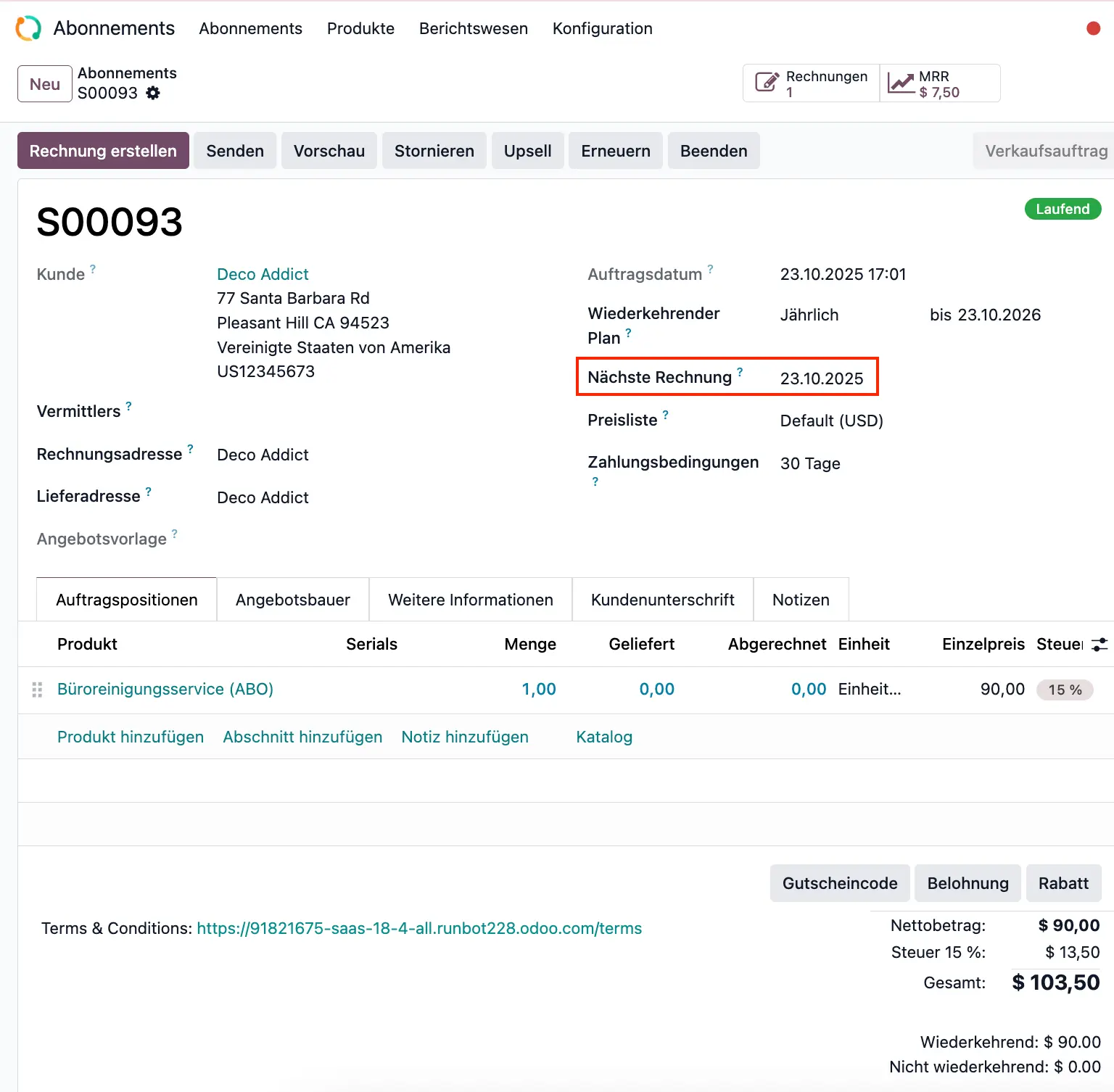
In Ihrer Buchhaltungs-App sehen Sie ebenfalls, dass die Rechnung des nächsten Monats bereits als Journaleintrag im Entwurf vermerkt ist.
Ihre Aborechnungen sind nun in Odoo eingerichtet und werden automatisch zum festgelegten Abrechnungszeitpunkt ausgelöst.
Besprechen wir, wie Sie Ihre Abos in Odoo einrichten können.
Sprechen Sie mit unseren Odoo-Experten über Ihr aktuelles Abo-Setup. Wir helfen Ihnen, Ihren Cashflow und die Skalierbarkeit Ihres Vertriebs mit Odoo zu verbessern!